How to add a photo or video to Instagram from a computer
Educational Program Technologies / / December 29, 2020
1. How to add a photo or video to Instagram from a computer using a desktop browser
You can open the mobile version of the Instagram website on your computer and create stories and posts there, much like in the official app. We will show you how to do this using Chrome as an example, but in most other browsers the actions will be similar.
Go to the Instagram website and log in to your account.
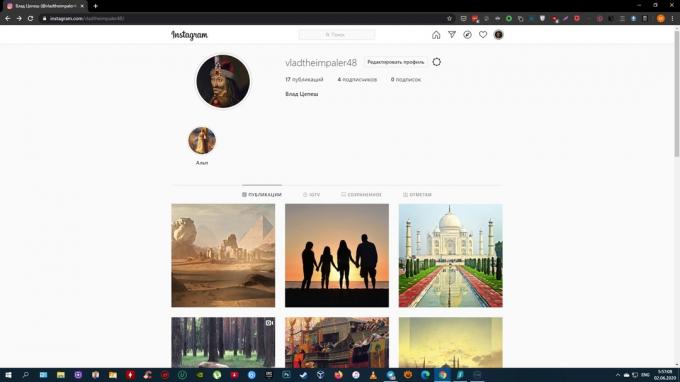
Open developer tools. To do this, press Shift + Ctrl + I or right-click on the page and select "View Code" (or a line with a similar name).
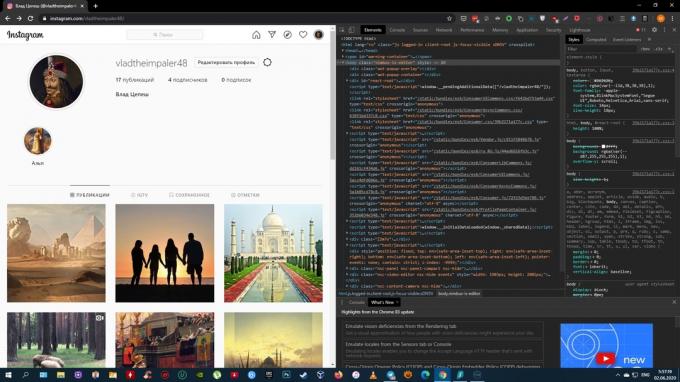
On the toolbar that opens, find an icon with a schematic representation of multiple monitors or mobile devices and click on it. If not, press Shift + Ctrl + M. One way or another, the browser must launch the site in mobile mode.
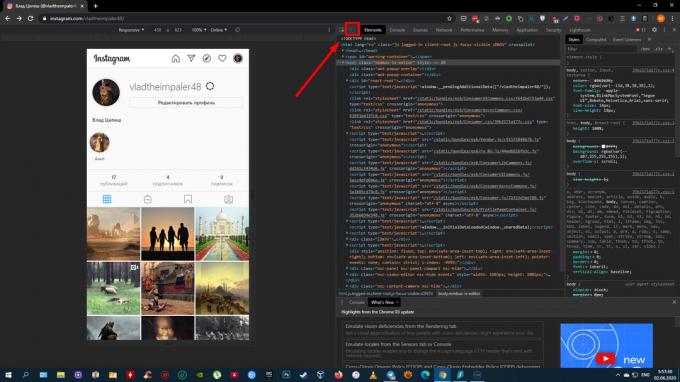
Adjust the size of the Instagram interface convenient for you using the buttons above the site window.
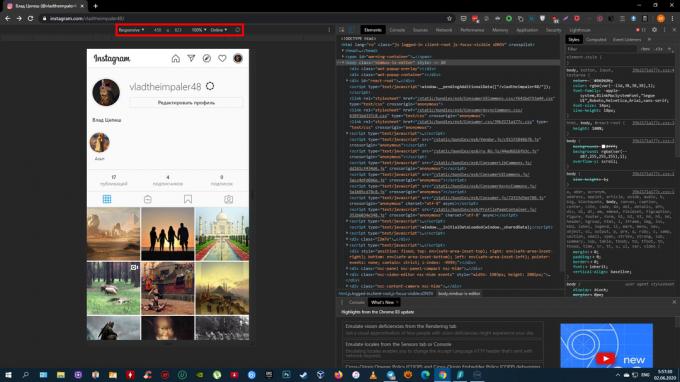
Refresh the page. After that, a publish button will appear and you can use the social network on a PC in the same way as on a smartphone.
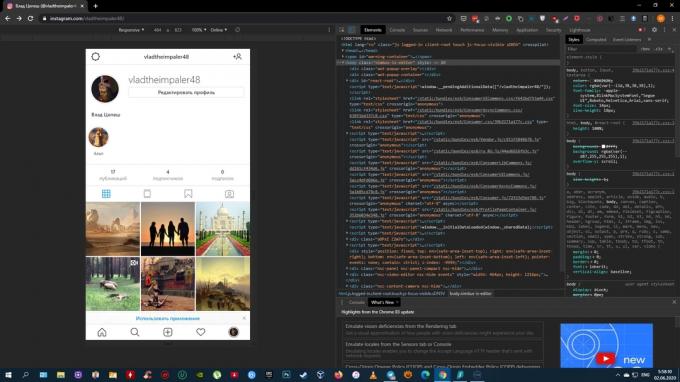
2. How to post a photo or video to Instagram from a computer using Facebook Creator Studio
Last year, a special Creator Studio section appeared on Facebook. It allows you to publish and even schedule Instagram posts. You cannot create stories yet.
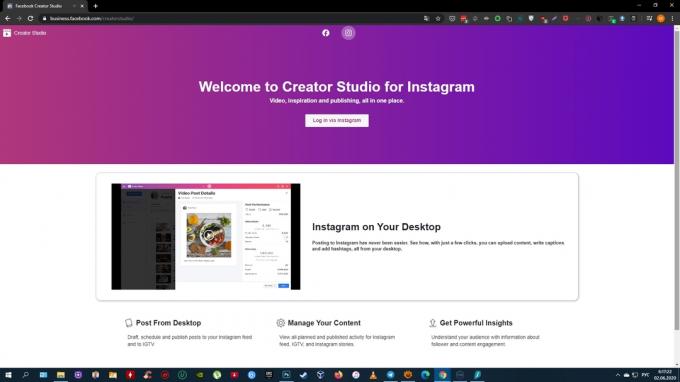
To work with Creator Studio, you need to switch your Instagram account to professional (author profile or business account). To do this, go to the settings of the Instagram mobile application, select "Account" → "Switch to a professional account" and follow the prompts. The procedure will take you a couple of minutes. If you don't like something, you can return to your regular account at any time.
Also, be sure to link your profile to your Facebook page. To do this, click the Edit (iOS) or Edit Profile (Android) button on your Instagram account page. Select "Page" and connect the new Facebook page using the system prompts.
Now open through your computer browser Creator Studio, select the Instagram icon on top and sign in with your account.
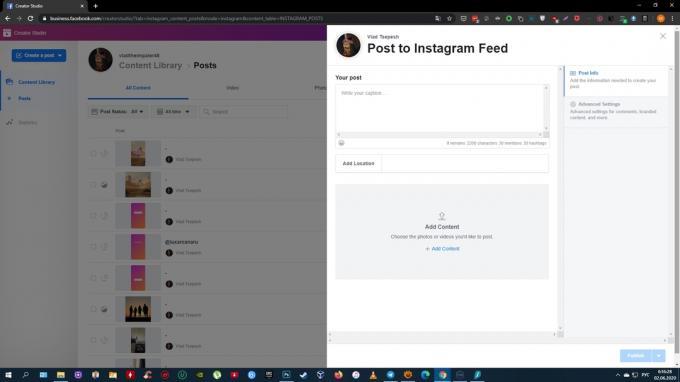
To make a post, on the left panel, click on the Create a post button and select Instagram Feed. Add Photo or video using the Add Content button.
Click the arrow next to Publish and choose the appropriate option: Publish Now or Plan. In the second case, you can specify the time at which the service will publish the post automatically.
3. How to Add Photos or Videos to Instagram from Computer Using Android PC Emulator
Emulators are special programs that allow you to work with any Android application right on your computer. By running the official Instagram mobile client this way, you can easily publish Stories and Posts. You don't need an Android device for this.
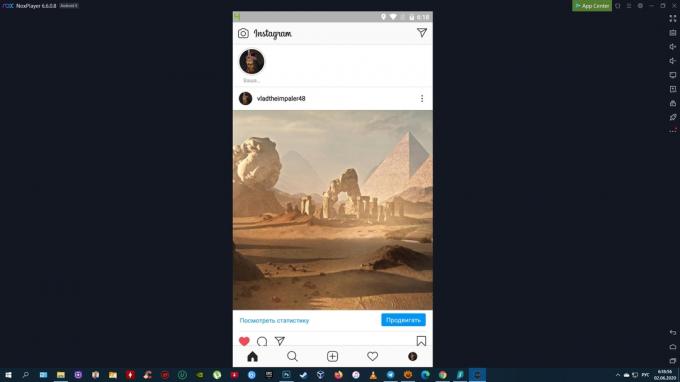
Install any free emulator from the selection of Lifehacker for Windows, Linux and macOS. In the example in the screenshot, you can see the window with the NoxPlayer interface.
Launch the emulator and enter the Google Play app store through it by clicking on the corresponding icon. Connect your old one or create a new Google account to be able to download Android apps.
Download Instagram from Google Play right in the emulator and enter your profile. After that, you can publish videos and pictures from your computer as if you were using the social network on your smartphone.
Read also
- 20 must-have apps for Instagram users
- How to view a private profile on Instagram
- How to restore the VKontakte page or access to it
- 17 Instagram Tricks You May Not Know About
- You can now create your digital avatar on Facebook. Here's how to do it



