How to close your Instagram account
Educational Program Technologies / / December 29, 2020
If you don't like publicity and don't want strangers to view your content, close your profile.
After that, all the stories and posts added to it will be available only to existing subscribers and people whom you will allow to subscribe to you in the future.
Even if you add a hashtag to a photo, outsiders won't be able to find it in searches. Plus, your content won't be featured in recommendations.
After you close your account, you can open it again at any time.
How to close an Instagram profile via the mobile app
Open "Settings". Go to "Privacy" → "Account privacy" and enable the "Private account" option.
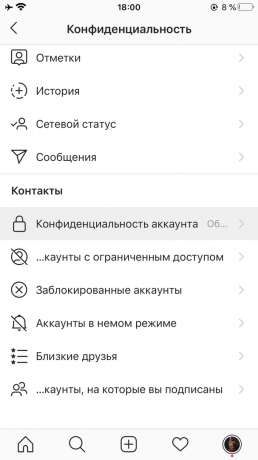
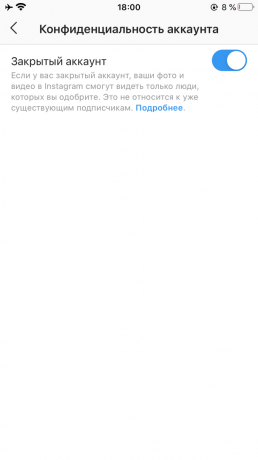
To open the profile, again click "Settings" → "Privacy" → "Account privacy" and turn off the "Closed account" option.
Reading now🔥
- How to put things in order in gadgets, since you still have to stay at home
How to close an Instagram account via the website
Open the settings: click on the profile icon in the upper right corner, and then on the gear. In the menu that appears, select "Privacy & Security" and check the "Closed account" box.
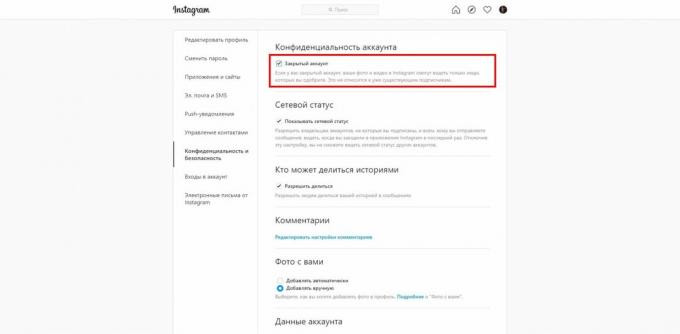
To open the profile, click again in the "Privacy & Security" settings and uncheck the "Closed account" box.
How to close an Instagram author or business account
If you have previously switched from your regular profile to an author or business account, you will not be able to close that page. These account types are for public users who are promoting their brand. Therefore, they do not assume the possibility of closure.
The only way out is to switch back to your regular account. This can be done in the mobile application Instagram. Click "Account" → "Switch to personal account" in the settings and follow the prompts of the system.
By switching to your regular profile, you can close it following the instructions above.
Read also💻📲👾
- 15 Best Instagram Stories Apps
- How to change your nickname or name on Instagram
- How to view your Instagram profile statistics
- How to download Instagram photos to your computer, tablet or smartphone
- How to close your VKontakte profile

