How easy to copy the full path to the file or folder in OS X El Capitan
Macos / / December 26, 2019
If you are actively working with files on your Mac, you probably often have to use the full paths to files and folders. Previously, this would have to create Automator service, drag and drop files in the "Terminal" and perform other tricks. With the OS X El Capitan everything was much easier.
This advice from the category of simple, so go straight to the point. It has added a new item in the context menu. He is not obvious, and it is easy to miss if you do not know about it. And the trick is that the secret item is activated by pressing Option. As you've probably guessed, I'm talking about the copy function path to the file or folder.
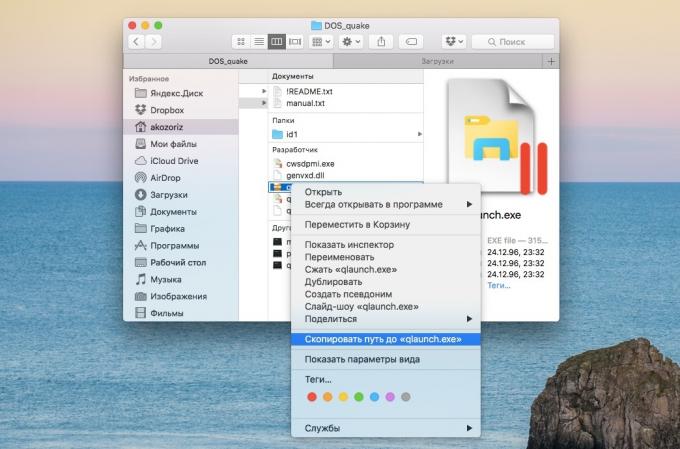
To copy the path, you need to open in Finder the desired folder, then call using the right-click context menu, hold down the Option key and select "Copy path to ...".
The clipboard is copied something like this:
/Users/akozoriz/DOSGAMES/DOS_quake/qlaunch.exeThat is a complete (or absolute) path to the file, independent of the current directory, and other circumstances. He always points to the same place on the disc and is detected in any application, command or script.



