How to remove the dialogues Time Machine when you connect your new drive to your Mac
Macos / / December 26, 2019
When connecting a new disk utility Time Machine often annoying pop-up notification with an offer to use them for backup. It is easy to fix with a simple command "Terminal", with the backup of the mechanism of action of this work is not affected.
It is a question here of the windows. If you usually use the same drive and rarely connect new to you, probably, will be easier to simply press in such moments on the "Do not use." If you often and in large quantities to tinker with different disks, that is a more elegant way to get rid of the annoying notifications.
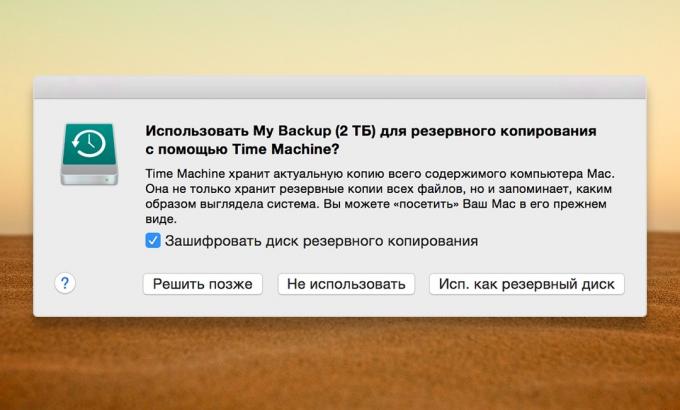
To disable the automatic activation of the dialogue, we will use a simple, but useful command "Terminal." It does not affect the work of Time Machine as a whole, but only removes the pop-up windows. So, here's how to do it.
- Open the "Terminal" from the folder "Programs» → «Utility" or via Spotlight and copy the following command:
defaults write com.apple. TimeMachine DoNotOfferNewDisksForBackup -bool true - Press the Enter, to apply the changes and close the "Terminal".
Now when you connect your new drive to your Mac Time Machine no dialogs will be displayed. In this case, the work of the backup mechanism will not be affected.
Traditionally also explain how to cancel all changes and return the settings to the original state. To do this, use the following command here:
defaults write com.apple. TimeMachine DoNotOfferNewDisksForBackup -bool falseRegardless of whether you turn the dialogues Time Machine on or off, always use the backup. It will save time and nerves, if something goes wrong.



