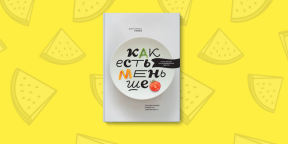How to use Time Machine to restore individual documents and files
Makradar Macos / / December 25, 2019
This staffing application is useful not only for backing up user data. Time Machine no less effectively cancels the changes and returns the individual files of the system. Colleagues from iDownloadVlog produced a guidance noteWhich explains how to implement his plan into practice.
The manual consists of four simple steps, but to implement them need customized utility Time Machine and the presence of an external hard drive with the backup system on it. If you meet these conditions, start the recovery procedure.
1. Open Time Machine

If the icon is not displayed on the top panel of OS X, go to System Preferences → Time Machine and put a check mark next to Show Time Machine in menu bar. Next, select Enter Time Machine from the drop down menu by clicking on the icon.
2. Specify a folder path to recovery

In the application window, go to the folder that contains the desired file.
3. Roll back to the time when the file is still on the disk

Up / down arrows and the timeline to the right of the window to navigate through time to help you get back to the point where the desired file is stored in the system. To simplify your search, use the default preview mode, which is displayed by pressing the spacebar.
4. Restore the file

Select the object of your search, and then click Restore below the Finder window to restore a particular file from the backup.
Our congratulations - you have just returned to the desired file. As you can see, Time Machine is indispensable not only in the case of a system malfunction. The situation with the accidental deletion of necessary files occur much more frequently, and to solve this problem, no third-party programs are not as simple and effective as the staffing application OS X.