How to add separators to the dock macOS
Macos / / December 25, 2019
MacOS Dock - the most convenient tool for launching frequently used applications. You can add to it the programs icons, folders and even websites. However, the negative here is that it is not possible to separate the application icons from each other.
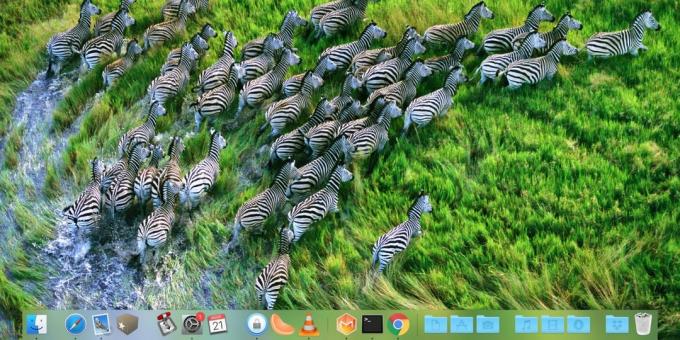
But there is a small life hacking, which enables you to create a separator in the Dock. This way you can visually sort your applications as you want: by type, importance and so on. Here's how.
Open the "Terminal" macOS. It can be run through the Launchpad or found in the "Programs" folder → «Utility». Or simply press the key combination Shift + Command + U.
At the command prompt, type the following passage and then press Enter.
defaults write com.apple.dock persistent-apps -array-add '{ "tile-type" = "spacer-tile";}'; killall Dock

Your doc will reboot and it will be an empty element, which will serve as a divider. Take it and drag it to the desired location, as you do with conventional icons.

It may seem that the separator is too large - it takes as much space as a normal icon. In this case, type in "Terminal" command:
defaults write com.apple.dock persistent-apps -array-add '{ "tile-type" = "small-spacer-tile";}'; killall Dock
It is used to create a smaller size separators.

You can place such elements not only in the section of the application, but also in the folders section. Here's a team created a great divider for them:
defaults write com.apple.dock persistent-others -array-add '{tile-data = {}; tile-type = "spacer-tile";} '; killall Dock

But this - a little:
defaults write com.apple.dock persistent-others -array-add '{tile-data = {}; tile-type = "small-spacer-tile";} '; killall Dock

If you need a few splitters, just over and over again enter the appropriate command in the "Terminal". So you can group icons into convenient and visually distinguishable categories. Browser to browser, messenger to the messenger. Or one of your own method of sorting.
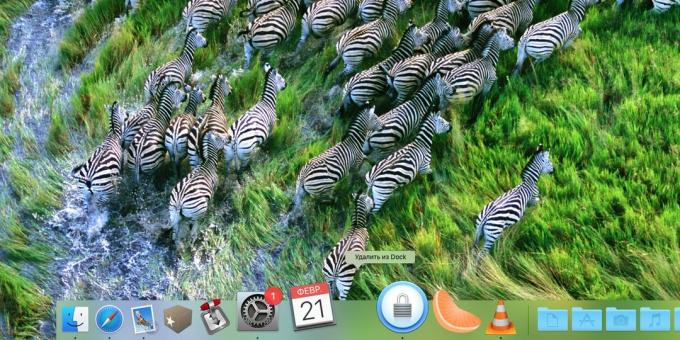
Remove spacers can be exactly the same as any other icon. Take it and drag to the dock, and it will disappear. Either right-click on the separator, and then click in the menu "Remove from Dock».
see also🧐
- How to make transparent folders and dock bar in iOS 12
- 3 dock macOS analogue to quickly launch applications and productive work
- In macOS add a stack of recent files in the dock



