My computer does not see the USB flash drive or external hard drive and what to do
Educational Program Devices / / December 19, 2019
My computer does not see the USB-device
Typically, the suspects in this case are the failures in the software, incorrect settings operating system, outdated drivers, computer malfunction of USB-ports, adapters or themselves drives.
Depending on the reasons in each case, the problem manifests itself in different ways. It happens that the computer generally does not respond to a flash drive or hard drive. In other situations, the sound is heard to connect a new device, but the drive icon and does not appear in Windows Explorer. And sometimes the computer just hangs immediately after contact with the USB-device.
What if a Windows computer does not see the USB flash drive or external hard drive
To get started you will be examined, what is the problem arises with the computer, the adapter (if the connection is via cable) or drive. Try connecting the USB-device via other ports. If you do not help and you are using a cable, try replacing it with a spare. If that fails, check if the drive to other computers opens.
If the other PC device works or you can not verify this
Connect the hard drive or USB flash drive to your computer and perform the following steps in order. If you do not help the first move to the next and so on.
1. Use the Microsoft utility for solving problems with USB. For this download program from the official website of the company and run it on the computer. Then follow the prompts on the screen to the utility has analyzed the system and tried to fix this problem automatically. Upon completion reconnect the drive.
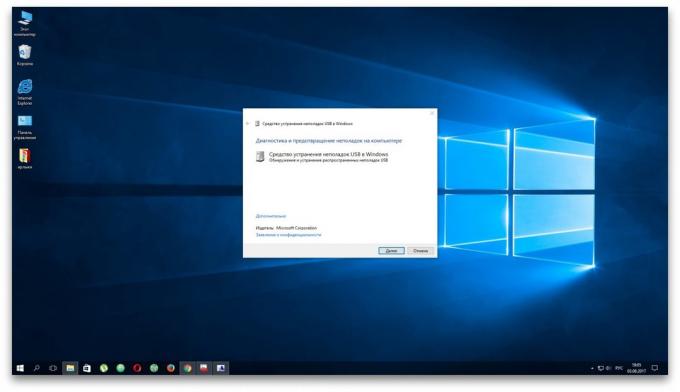
2. Check the drive settings in "Disk Management". First, open a Command Prompt window (key Windows + R), then enter it in diskmgmt.msc and press Enter. Carefully read all the warnings not to accidentally format the drive or not to change the data stored on it.
If the menu "Disk Management", you will see disc without label, this may be causing the problem. Then click on the drive, right click and assign to it the letter with the help of the appropriate option from the context menu.
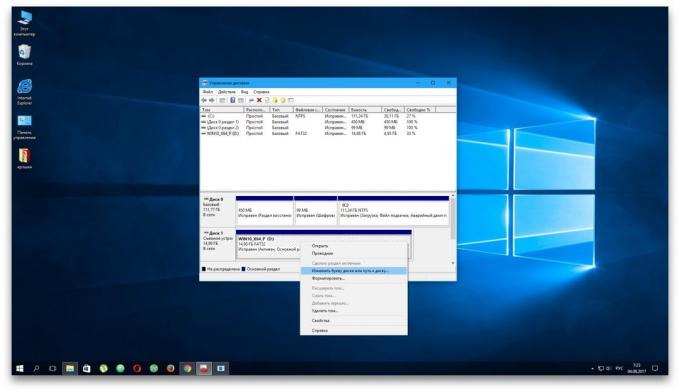
Then restart your computer - you need to drive at last may be displayed in Windows Explorer.
3. Check the hardware settings in "Device Manager". To open it, type in the command line devmgmt.msc and press Enter. If the manager will see a disabled device (with a question mark or exclamation), can help update.
Right-click on the device and click "Delete." In the top menu, click "Action» → «Scan for hardware changes."
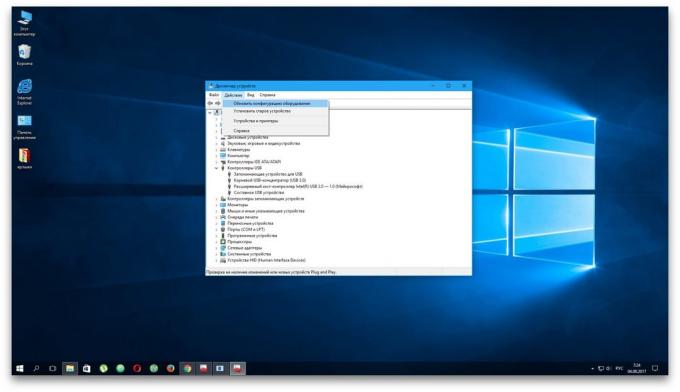
4. Install the latest updates for Windows. Without them - especially in Windows XP - the operating system may be missing the necessary fixes to work with modern USB-drives. In addition, there will be more than update drivers.
If another PC also does not see the drive or all of the above suggestions do not help
In this case, most likely, the problem is in the drive.
If you have a USB flash drive rather than the hard drive, you can use special tools to fix software bugs. Such software can usually be found on the manufacturer's website. For example, the program JetFlash Online Recovery - for the company Transcend drives. BUT USB Flash Drive Online Recovery - for flash drives brand ADATA. But note that in the process of restoring these tools erase all data c flash drives.
If none of the above does not work, it is probably the case in the physical failure of the hard disk or flash drive. Then it is better to show a device specialist or return to the store under warranty.
What if the Mac does not see the USB flash drive or external hard drive
On Apple computers checking procedure is slightly different, but there is about the same algorithm. We assume that you have already tried to restart the computer, disconnect and connect the USB flash drive, and make sure the reliability of the connection. If this does not work, do the following:
1. Check the drive in the "Disk Utility". Open the built-in tool for working with disks ( "Program» → «Tools» → «Disk Utility") and check to see if there is a problem of the stick. If the drive is still visible, try reformat it by clicking "Delete", and reconnect. Keep in mind that all data on the flash drive will be permanently deleted at the same time.
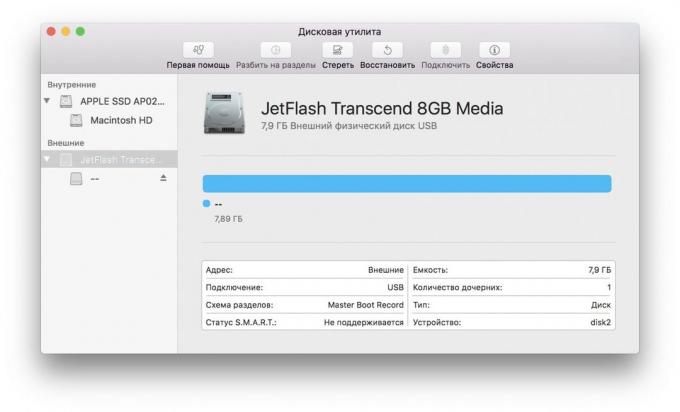
2. Check the drive in the "System Information". Special program for diagnosing Mac provides detailed information on all hardware and software components of the computer, including the USB-device. Open the Apple menu, then hold the Option key, click "System Information", and then click in the menu to the USB section.
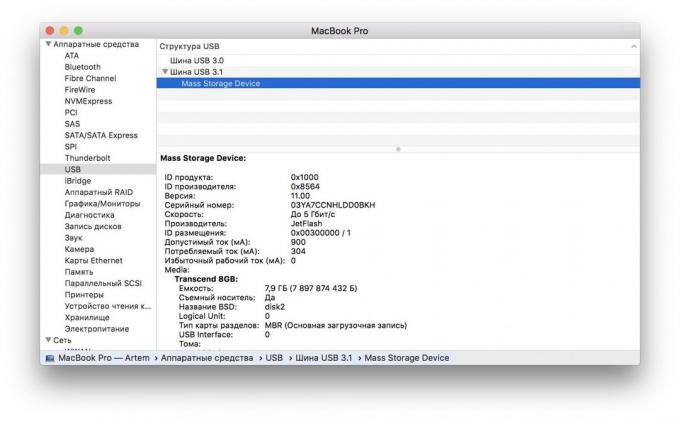
If the flash drive is there, then the problem lies in the software and you can try to recover the disk by referring to the manufacturer's recommendations. If no information about the flash drive is not present, then the matter in the physical failure and you should contact the dealer or service center, if repair is worth.



