What are proxy servers and how to use them
Educational Program Web Services / / December 19, 2019
What is a proxy
When you use the Internet in the normal mode, your device is connected to the application servers and sites directly. As a result, these servers recognize your IP-address, Location and other data, that is, you lose anonymity online. In addition, owners of applications and sites, or ISP may be blocking your access to the servers.
Fortunately, you can use a proxy connection instead of a direct - a proxy server that enables communication between the device and the servers of Internet resources. He conceals your information from the owners of applications and websites that you visit, what prevents them from blocking you based on IP. In addition, the indirect connection bypasses the blockage imposed by the provider.
Proxy servers allow only the relative anonymity of the Internet.
If there are special equipment and skills of stakeholders will be able to track you. Nevertheless, with the help of proxy can access many blocked sites and hide them from your IP.
The proxy is different from the VPN
Both technologies help to get blocking and protect user privacy. But VPN more perfect in technical terms.
If you do not mind installing additional software and are willing to pay more for a high speed and a degree of anonymity, and want as much as possible to protect transmitted data, select it VPN.
If you only need a way to access blocked sites and simple anonymizing without robust data protection, it will be enough to set up a proxy. They do not require special software. Plus, in most cases, pay less toll proxy VPN (if you need a high-quality service, without limitation, in both cases, have to pay).
The main types of proxy servers
- CGI - a simple proxy to surf the Web. Unlike the others, this type does not require any settings: you go to a special website, enter the desired URL - and this opens a proxy address in the browser. At the same time, the CGI often display pages correctly, and only work within the open tab, which is not always convenient.
- HTTP - proxies, designed to work with Hypertext Transfer Protocol. Simply put, it is suitable for high-grade viewing sites. If you connect a proxy in the operating system settings, it will be active immediately for all browsers, unless you disable it.
- SHTTP - Proxy with SSL encryption support. Different from the previous type that allows you to view protected sites (their addresses begin with https).
- SOCKS4, SOCKS5 - support additional communication protocols. May be needed if you want to set up a proxy not only for the browser, but also for individual applications.
How to use proxy
CGI-proxy is available for free on sites such as Hidester, Hide.me, ProxySite. As mentioned above, you do not need any settings.
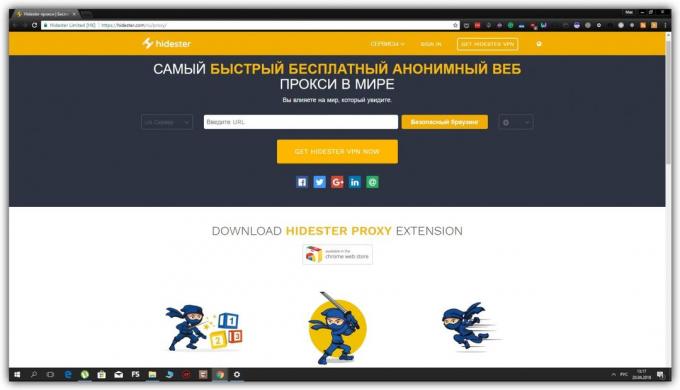
But in order to use the proxy of any other type, it is necessary to first attach to the device. It's enough to know the IP-address and port of the proxy server, and then make the data in the operating system settings.
Proxy lists with their addresses and ports can be found on websites like HideMy.name, FoxTools and FineProxy. Many servers are available for free, but among them will fall slower and quite outside - so be prepared. If you do not want to waste time, pay for quality and stable proxy. For example, at the same FineProxy.
When selecting a proxy from the list, look for the option "anonymous." The higher the value, the more chances you have to hide your real IP.
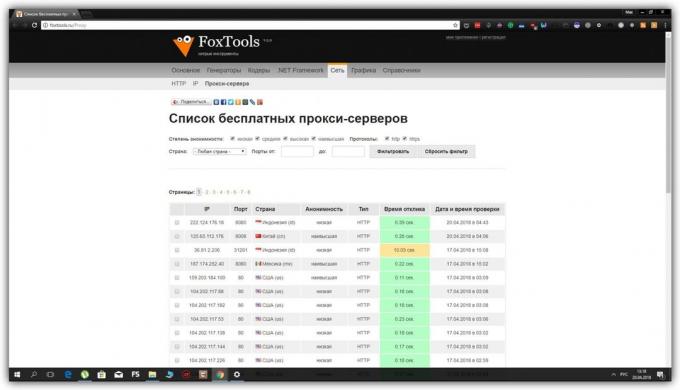
Selecting the server in any country from the list, copy it to the IP-address and port. Then just paste them on one of the instructions.
How to configure a proxy in Windows 10 and 8
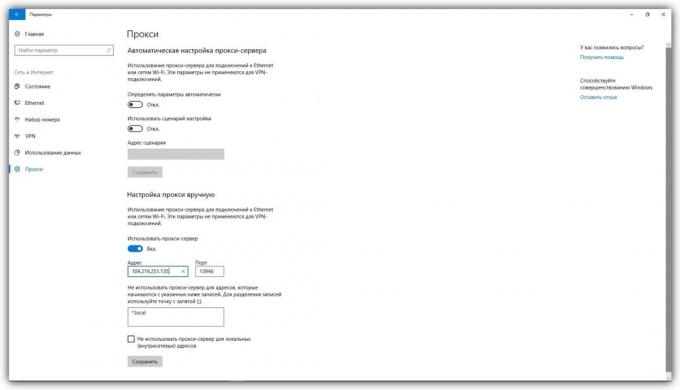
- Open the "Start» → «Settings" (the icon in the form of gear wheels) → "Network and Internet» → «proxy».
- Locate block "Manual proxy configuration", activate it in the option "Use a proxy manually."
- Enter the address and port, then press "Save".
- To disable the proxy, simply deactivate the option "Use a proxy server".
How to configure a proxy in Windows 7 and older
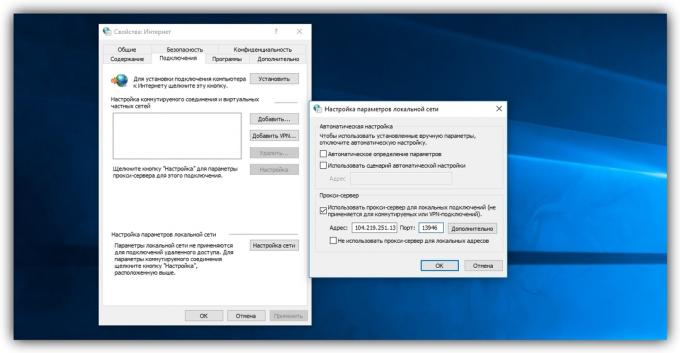
- Go to Control Panel and open the menu "Internet Options" ( "Internet Options"). or use combination Win + R, enter the command
Inetcpl.cpland press Enter. - In the menu that opens, click on the tab "Connections" and click "LAN Settings."
- Check the option "Use a proxy server ...".
- Enter the server address and port, then click OK.
- To disable the proxy, uncheck "Use a proxy server ...".
How to configure proxy macOS

- Lower the Apple menu and go to "System settings» → «Network».
- Highlight an active connection, and then click "Advanced."
- Open the tab "Proxy", and check the left pane, one or more proxy types that you want to use.
- Enter the server address and port for each of the selected type and click OK.
- To disable the proxy, uncheck the next proxy types.
How to configure proxy in Android
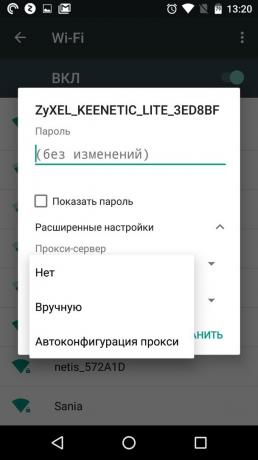
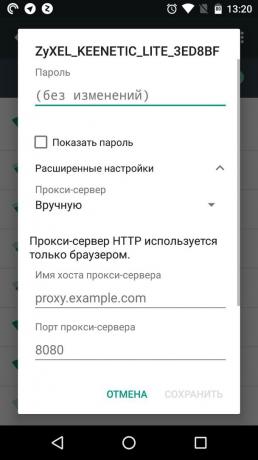
Android interface is different on different devices, but the approximate course of action for most of them will be:
- Open Wi-Fi settings and click the active connection to the context menu. You may have to hold your finger on the connection name.
- Using the context menu, open the advanced network settings.
- Locate the item that is associated with the proxy server, and select the manual mode settings.
- Enter the server address and port, and then save the changes.
- To undo the changes, re-enter the settings, scroll associated with the proxy, and unplug it.
How to configure proxy in iOS
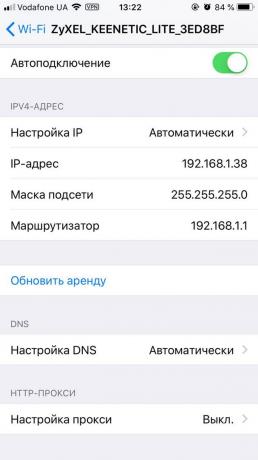
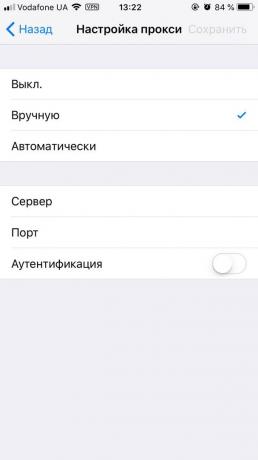
- Open Wi-Fi settings, and then click on the circular icon next to the active connection.
- Click the "Proxy Settings" and select "Manual".
- Enter the server address and port, then press "Save".
- To disable the proxy, again look for the item "Proxy Settings" and choose "Off.".
Most likely, the proxy, which is included on the OS level, will only work for browsers. If you want to use it for another application, look for the instructions for setting up the web or directly on the official website of the program. For instance, like this You can configure proxy SOCKS5 Telegram to bypass the lock.
see also
- 5 good free VPN-services →
- How to configure your VPN →
- "Bypassing the lock Runet" - a simple tool to access (accidentally) blocked sites

