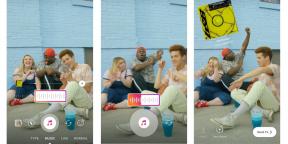How to transfer Android-application on the memory card
Educational Program Android / / December 19, 2019
If your smartphone is no space for new applications, transfer the old to SD-card. To circumvent the related restrictions is quite simple.
How to move an application to the memory card standard means
porting function on SD-card has appeared in Android 2.2 and disappeared into Android 4.4. However, it still has some firmware. So try.
Go to "Settings» → «Applications». Select the application you want to transfer. In the window of his settings, click "Move to SD-card."
Remember: any developer ensures the stable operation of your application only if it is installed on the internal storage.
This method will not work transfer system applications, widgets, live wallpapers and alarm clocks.
In Android 6.0 and above it appeared a fundamentally different way of working with an external memory card. Adoptable Storage allows you to use the card as part of internal storage. True, with some restrictions.
The system automatically formats (and therefore do not forget to copy all the data), and encrypts the SD-card for the security of information. So that a memory card to a computer will be useless. Music, photos and documents will be able to be opened only from the phone.
To activate Adoptable Storage feature, open the phone's settings and select "Memory". Click on SD-card and then "Settings» → «Format as internal storage» → «Erase & Format". Select "Use as an internal storage" and then "Next" button and restart the phone.
After these steps, third-party applications will appear in the menu tab "Memory", by means of which will move the application to the external card.
Just keep in mind: the method may not work in some firmware. In this case, will help special applications.
How to move the application to the memory card programmatically
Move to SDCard
A simple program that helps you move apps to the memory card and vice versa.
Click "Move to the storage card." In the list of programs that opens, find the right. Click on the application icon and select "Move".

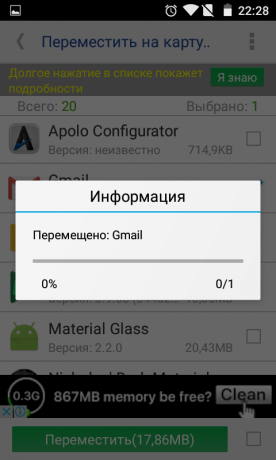
In addition to the transfer of applications, you can also:
- uninstall applications;
- manage APK-files (to install applications from other sources).
if you have root-rightsYou can clear a preset phone from dust. Just allow the program to work with Android system applications, modification or removal of which is usually blocked. Provision of root-rights automatically requested during the transition to the folder "System Applications".
The program is installed for free, but for getting rid of the annoying ads will have to pay 67 rubles.
Price: Free
AppMgr III (App 2 SD)
It allows not only to transfer applications from the internal memory to the outside, but also to make any manipulation with them.
In the menu, select "Move Application" and locate the desired program in the list. Touch its icon and click on the "Move Application".


In addition to transport, AppMgr III allows:
- delete or hide application;
- open the page in the Google Play;
- go to its settings in Android;
- Clear Cache application.
If you have root-law, the list of functions of the program will be even more. Go to the menu and activate the line «root-function", and then you will be able to:
- remove applications without confirmation;
- freeze applications;
- after installation automatically migrate applications to the memory card.
Full version AppMgr III costs 179 rubles, and allows you to:
- program to install a widget on the home screen;
- simplify purification cache and its display size;
- remove banner ads;
- Update application modules each hour.
Price: Free
Link2SD
Full multi-manager application that requires root-access and not the easiest setup. But its ability to pay back in full the inconvenience.
First of all, create a memory card hidden area in the ext3 / ext4 file system. Link2SD will use it as an emulation of the phone's internal memory.
You can do this as a means of using the Android Recovery, and third-party applications for Windows.
Before broken SD-card, be sure to copy all the data it!
Creating a partition with Recovery Utility
Go to Recovery mode. In different smartphones it is done in different ways:
- simultaneously press the volume button and the inclusion;
- press the power button and immediately after - the volume button;
- simultaneously press the volume buttons, on and "Home."
Different models of phones have different registration modes Recovery, but the same type structure.
Once in Recovery, select Advanced. Click Partition SD CARD.

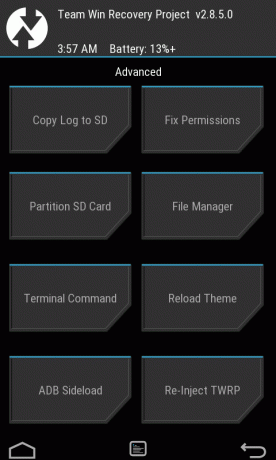
Select the ext3 file system and specify its size. For example, 1024 MB. The paging file size (Swap) set to 0, since it is already in the system.
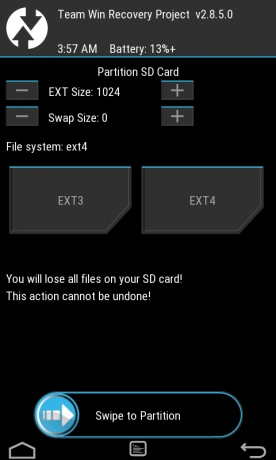
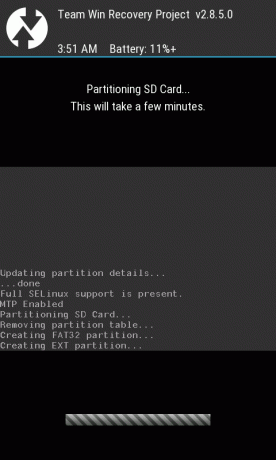
Restart your smartphone. After the reboot, the memory card must be reduced to 1024 MB - that way you create a hidden partition.
Creating a partition using EaseUS Partition Master
For those who have not decided to experiment with of Recovery, we can recommend a simple tool for working with hard drives and removable devices on Windows.
Install the utility on your home computer or laptop. Connect the SD-card. In notebooks, for this there is a special connector, desktop owners will have to use a card reader.
The main window displays the list of connected drives. Locate the SD-card (in this case, Disk 2).

Click on each of its section, right-click and select Delete Partition. Keep in mind that this action will destroy all data on the card.
The main window now remained the only section of the file system Unallocated. Click the right mouse button, select Create Partition, be sure to expose the Primary option, and select ext3 as the file system type. Hidden partition created.

Remaining on the map to mark a place on the same principle. Size setted automatically as a file system, select FAT32.
Click the Apply button.
Install EaseUS Partition Master →
Working with Link2SD
Upon request, provide root-access program and select the type of file system a second FAT32 partition. The application will ask to reboot the phone.
Transfer the application to the memory card in two ways.
- Button "exiled" (In the original it is called Create Link) transfers the application in the card section, leaving a link to it in the main. Android thinks that the program will continue to be in internal memory phone, so no objection even against the transfer of system utilities.
- The button "Move on map" brings an application to the memory card by staff Android means that without Link2SD not available to users.
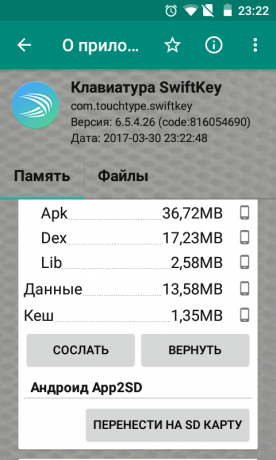

With Link2SD can fully control applications:
- convert to the system;
- freeze;
- start, reset, and delete;
- clear the cache;
- delete data;
- create shortcuts on the desktop;
- open the settings page in Android;
- APK-distribute the installation file.
All of these features are available for free, but there is an application and extended version - Link2SD Plus. It costs $ 100 and allows you to:
- remove ads:
- automatically clear the cache;
- to carry external data of different applications (for example, folders with OBB files often required to play and occupy a lot of space).
Price: Free