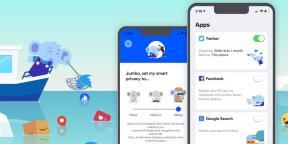Hidden pages and features in Chrome, which is useful to know
Browsers / / December 19, 2019
hidden pages
In Chrome, a lot of hidden pages that provide access to the proprietary information or experimental browser settings. To see them, type in the address bar the following command:chrome: // about.
Here are the most useful hidden Chrome pages.
1. Labs
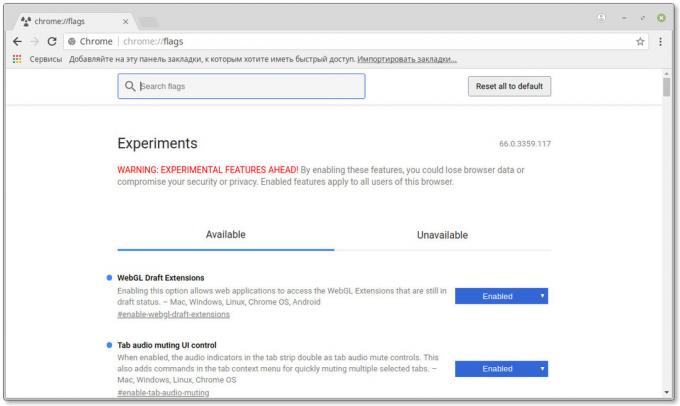
Chrome Flags page provides access to experimental Chrome features and settings - only about 120. Note that some of these settings may result in unstable browser. In this case, you can disable all of these experimental features by pressing the "Reset" button.
chrome: // flags /
2. search History
Omnibox page contains a history of all the queries that you typed in the Chrome address bar. Enter a word or phrase into the search box and press Enter. You will see all matching with your request entries from your history.
chrome: // omnibox /
3. Chrome extension
Of course, you can access your extensions via the menu browser. But the quickest way to do it directly from the address bar.
chrome: // extensions /
4. Chrome apps
Page with your applications installed in Chrome. You can open it directly, bypassing your homepage.
chrome: // apps /
5. Reports about failures
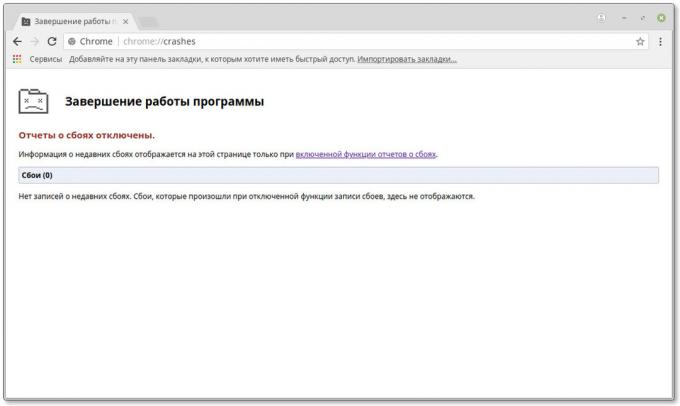
This page displays information about the crash occurred. Note that for this to be included in Chrome Settings option "Automatically send usage statistics and accident reports in Google».
chrome: // crashes /
6. Chrome bookmarks
Here, you can manage your bookmarks and organize them into folders. In addition, you can import bookmarks from other browsers and export bookmarks Chrome.
chrome: // bookmarks /
7. download manager
Built Chrome downloads manager, where you can see all the files you downloaded from the web.
chrome: // downloads
8. AutoComplete

This page displays a list of words and phrases used by Chrome Autofill. The list is created by the browser based on your search history and views.
chrome: // predictors /
9. unloading tabs
Chrome can automatically unload unused tabs from memory, to save her. This helps to improve the performance of the browser. On this tab, you can customize which tabs to upload, and what - no.
chrome: // discards /
10. License agreement
If you have not read the license agreement when installing Chrome (so everything usually do) and want to catch up, just open this page.
chrome: // terms /
11. bouncing Tyrannosaurus

When Chrome is unable to load the page, it displays the sad pixel Tyrannosaurus rex. If at this point press the spacebar, you can play a mini-game in which Tyrannosaurus rex have to jump over cactuses. So that you can pass the time until they reconnect to the Internet. And to start the game manually, just open this page.
chrome: // dino /
Useful settings
To see all the settings, enter chrome: // flags /. They will help to orient in a built-in search. Here are the most useful experimental features that may be useful to you.
1. Search suggestions in the address bar

When you type something in the Chrome address bar, it displays the appropriate address from your browsing history. In this case shows only URL-addresses, and it can be difficult to determine which site offers you open the browser. Enable this option and the browser will display not only addresses, but also the site's header.
omnibox-ui-vertical-layout
2. Automatic creation of passwords
When this option is enabled, Chrome will automatically generate random passwords when you are on the registration page. This handy feature will help you create a secure password without the help of third-party extensions.
enable-password-generation
3. Preventing interception page
Surely you were often on the pages of advertising, persistently come out to dubious sites. matter how long you press the button "Back" in an attempt to return to the previous page, you remain on the same page as ad. Enable this option and Chrome will prevent pages to manage "Back" button.
enable-history-entry-require-user-gesture
4. smooth scrolling
As the name implies, this option allows you to scroll Web pages are not jerks, and smoothly. With smooth scrolling web browsing becomes much more convenient, especially if you use the touchpad to scroll.
smooth-scrolling
5. Sound Control on Web pages

This feature adds an icon to control the sounds on the tab. Now, to turn off the annoying sound from web pages in the background, it is not necessary to switch on. Just click on the icon on the tab.
enable-tab-audio-muting
6. Fast Close Tabs
Certainly from time to time you will notice that the tabs in Chrome closed with a certain delay, especially if they are many. You can enable this option to reduce the delay and close tabs faster.
enable-fast-unload
7. Restore tabs
This option allows the browser to automatically restore tabs after it was disconnected. So you do not have to press the "Update" button.
enable-offline-auto-reload
8. View saved copies of websites
If the page does not load, you can download a copy of it from the cache, if there was one. Useful when an unstable connection.
show-saved-copy
9. Ban flip through content
You open a Web page, you start reading, and suddenly rewinds page to another site to show you advertisements or comments. To prevent such tricks, enable this option.
enable-scroll-anchoring
10. Video in a separate window
If you want to watch videos and work on another page at the same time, enable this feature. Then click on the video, right-click on the shortcut menu, scroll to Picture In Picture. Once selected, you will see your video in a popup window.
enable-picture-in-picture
Task Manager

In Chrome, there is a "Task Manager". With it, you can see how much memory takes each open tab, and close the tab stale. To open the "Task Manager", press Shift + Esc, or click the "Menu» → «Advanced Tools» → «Task Manager." You will see all of your extensions, tabs, and page and vote their browser consumable resources.
see also
- 19 extensions for security and privacy of surfing in Chrome →
- How to make Chrome even more convenient: 21 extension to work with tabbed →
- How to create a design theme for Google Chrome →