How to Install Android on a computer
Android / / December 19, 2019
download the distribution
Initially, Android was not support for computers with x86-architecture, and the old version designed exclusively for mobile devices. Now there are no restrictions. Website developers Android-x86 project you can download the distribution system, which is installed on any computer without any problems. The latest available for the installation version - Android 7.1.
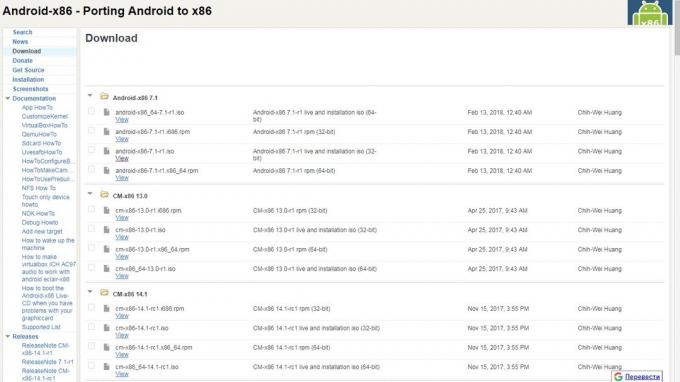
When choosing a distribution note capacity. If you're using the x86 architecture, you must download the appropriate installation package. View the type of system can be in the properties of "computer".
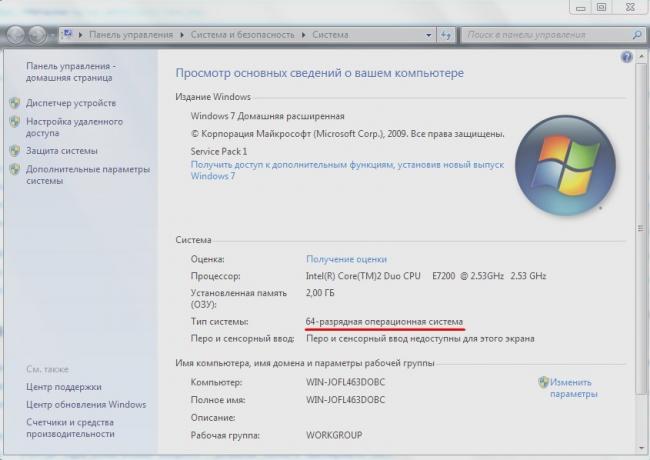
Create installation media
To create the bootable media is recommended to use a USB flash drive capacity of at least 2 GB. File system - FAT32.
To record the distribution on a USB flash drive using a program Rufus. Connect the drive to your computer and set Rufus settings as shown in the screenshot. Choose to create ISO-image and click on the disk icon to specify the path to the downloaded Android file.
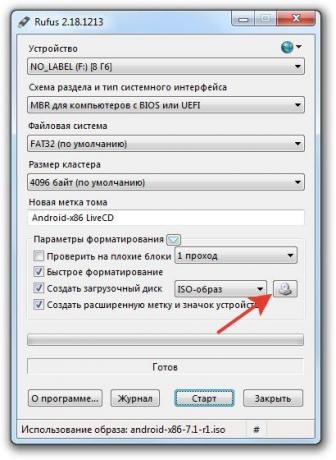
When asked about the type of recording, select ISO. During the creation of bootable media from a USB drive will erase all data.
Run without installation
In Android-x86 distribution is a function of system start without installation. In this mode, you can use all functions of Android, however, the changes made are not saved. In fact, this is a demo mode, which helps to understand whether it will be convenient to work with Android on a computer.
Restart the computer and boot from the USB drive - as well as in reinstall Windows. In the menu, select the first item Run Android without installation.
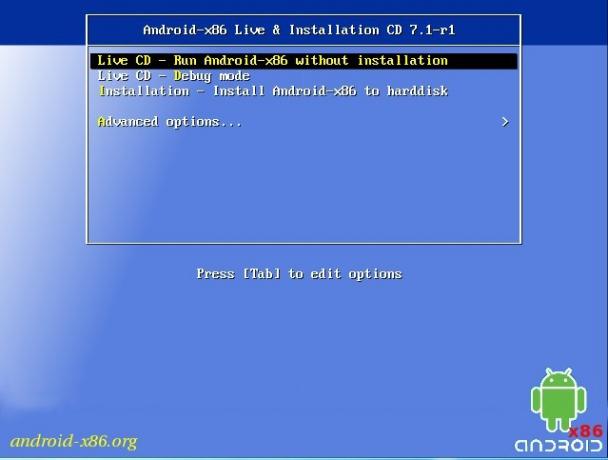
After a brief loading screen will appear the language selection and other initial settings. At this stage, you have to work a keyboard, mouse and touchpad, if you are running Android on a laptop. You can not configure anything - all the same in this configuration is not saved mode.
Press the "Next" button until you get to the main screen of the system. Check how the this version of Android on your computer. Wi-Fi, LAN connection, video playback - all should work by default without additional configuration.
Install system
If you want your computer to work two systems, create a partition for Android installation. Installing Windows partition will result in the complete erasure of the system. For Android is necessary to allocate at least 8 GB of free space. The optimal size - 16 GB.
Click on the installer screen to the last paragraph Install Android to harddisk. Choose a dedicated section for Android.

Specify the FAT32 or NTFS file system. A warning will appear on the destruction of all data from the selected partition. Click Yes.

Take the proposal to install the GRUB boot loader. Install subsection EFI GRUB2, if installing Android on your computer with UEFI. If there is a conventional BIOS, press Skip.

Click Yes in the dialog «Do you want to install / system directory as read-write?», To be able to overwrite the data in the system.

Wait until the installation is completed. After installation you are prompted to create a user profile within the system. Click Yes and set the size to 2000 MB.

Click Run Android, to complete the installation. Initial setup of the system repeats the first inclusion of the new device on Android: you need to select the language, Wi-Fi network and add your Google account.
Android-x86 - not only a desktop version of Android. For variety, you can put remix OS. It is positioned as a more easy to install and learn the system, which immediately created for the computer, though uses basically the ecosystem Android.
see also
- How to find out what motherboard is installed on the computer →
- How to install Linux: For detailed instructions, →
- How to move the program to another disk without reinstalling it →



