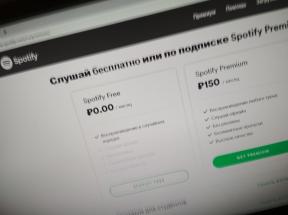How to disable the auto-update apps on Android
Android / / December 19, 2019
By default, Android runs automatic updates of games and programs. Once the smartphone is connected to Wi-Fi, the system checks for updates for all applications, and start installation.
The problem is that on slower devices, the background download and install updates greatly affect performance. In addition, the new version can be worse than the previous one - you definitely have seen such complaints among users reviews.
Update may not only applications, but also the system itself. If you want to control the process, opt out Android in settings.
Disable auto-update
Start Play Market application. Swipe from the left side and click on the button with the three stripes in the search box. Go to "Settings".
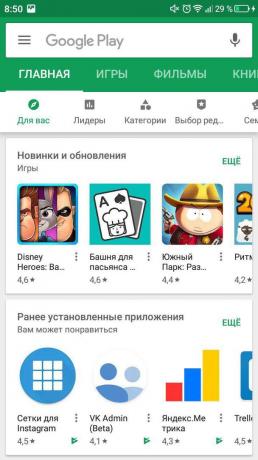
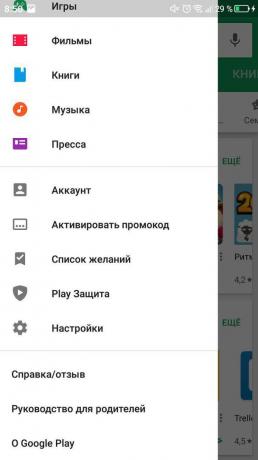
Open the notification settings. Make sure that the warning of the presence of the updates included. If they are disabled, you will learn about the new version of the application, only opening his page on Google Play. Then go back to the "Settings" section and go to "Auto-update apps." Select "Never".
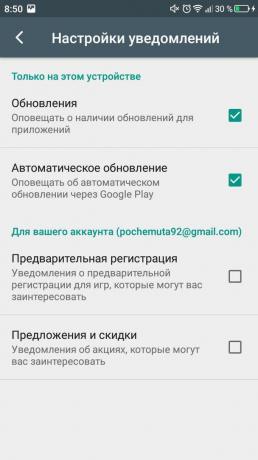
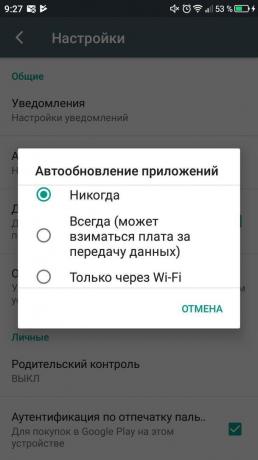
Optionally disable the automatic update of all programs - you can do it for individual applications. Call the menu swipe to the right and go to "My Apps & Games." Click the "Installed" and select the application for which you want to disable auto-update. Click on the button in the form of three dots in the upper right corner and uncheck the "Auto-update."
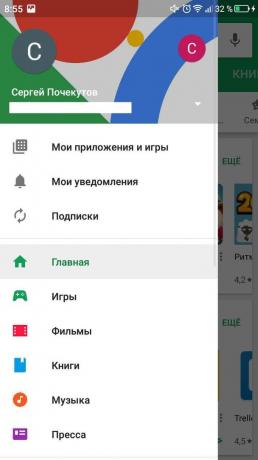
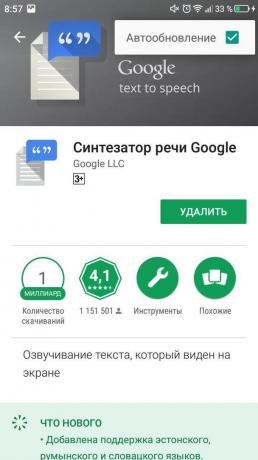
If you disable automatic updates for individual applications, leave the Play settings Market value "is only through Wi-Fi», to the rest of the game and the program independently downloads updates.
manual update
If you are involved in the Play Market settings notification when updates are available, after the receipt of the notification It will be enough to click on it to open the app page and see what the new offers version. We agree with the installation - click "Refresh".

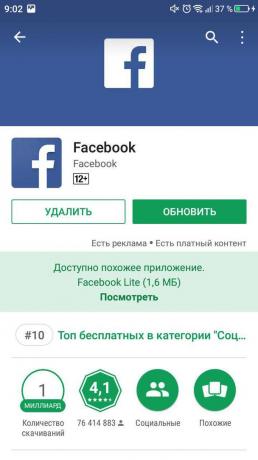
You can check for updates yourself via the Play Market application. In the "My Apps and Games" is a tab "Updates", which brings together all available for downloading updates. You can update all games and software, or select individual applications and install new versions gradually.
see also
- How to install Android on your computer →
- 10 popular applications that run on Android-smartphone weak →
- 7 applications for Android, which will help keep your vision →