How to block the automatic update drivers in Windows 10
Vindovs / / December 19, 2019
Sometimes new - the enemy of good. If everything works steadily, it is possible to disable the automatic update drivers in order to avoid unnecessary problems.
Windows 10 itself can download and install updated drivers. In general, a useful function, but in some cases because of her problems. Sometimes due to new drivers encounter errors, equipment failures and other troubles.
If earlier you everything was fine, and then suddenly the sound was gone, began to fall off or disappear Bluetooth Wi-Fi, it is quite possible that the reason lies in the failed update drivers. In this case you need to revert to the previous version and disable the system update drivers illegally for this component.
Here's how to do it.
- Open the "device manager" and get a device which operates with errors.

- Click the right mouse button and select the menu command "Properties".
- In the Properties window, click the Device tab "Information".
- Select the drop-down list, select "ID equipment".

- Click on any line of the right mouse button and select first the command "Select All" and then - "Copy".
- Open the "Notepad" and save the copied values. They will be useful to us in the next steps.
- Simultaneously press Win + R, then type in the command regedit.
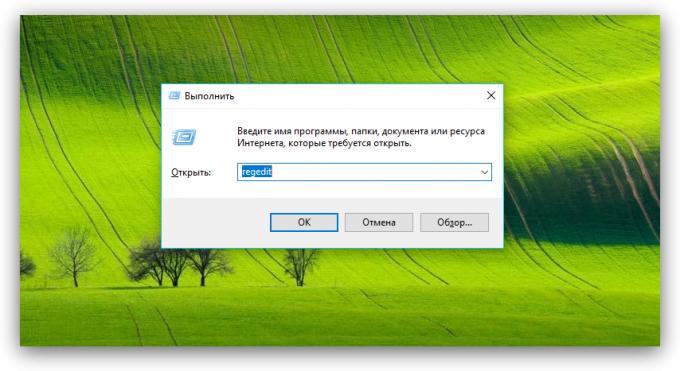
- In the program "Registry Editor", go to the following address. If the desired section you do not have, create it.
HKEY_LOCAL_MACHINE \ SOFTWARE \ Policies \ Microsoft \ Windows \ DeviceInstall \ Restrictions \ DenyDeviceIDs
- Now click in the right pane, right-click and create a new key with the command "Start» → «String Value."

- Give the name of the new parameter - "1". Give it a value equal to the first line copied from field "ID equipment" (see. item 4).

- Create another string parameter in this section and give it a name "2". Its value must be equal to the second row of the field "ID equipment".
- Create as many string parameters as hardware identifier exists for this device. Their names must comply with a series of arithmetic, that is equal to 1, 2, 3, 4 and so on.
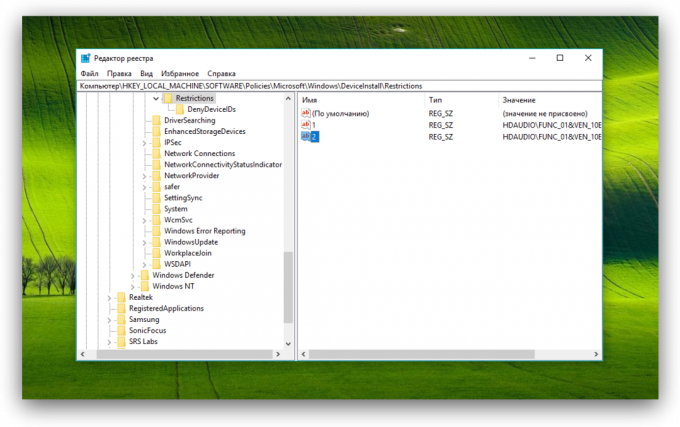
- Close the "Registry Editor" and restart your computer.
As a result of actions performed by Windows itself will cease to search for and install the latest drivers for your selected hardware. If necessary, you can always return everything as it was, simply by removing the registry keys created by you.

