How to get all the new features of Windows 10 in the first place
Vindovs / / December 19, 2019
Microsoft has announced that Windows 10 will be the last full release in the line and all following new features will be made available only in the form of updates. In this article you will learn how the very first to get access to all preparing innovations the operating system.
All users of the software can be divided into three large groups. Representatives of the first attempt to get access to new features the very first and do not mind even participate in their testing. Second, on the contrary, in no hurry to change anything as long as every innovation will not pass extensive testing and received positive reviews from other users. And the third, the most numerous group, whose members do not think about these issues, and in general do not realize what is at stake in this article.
In Windows 10 will find a way to satisfy all. Just like modern browsers have some update channels (Stable, Beta, experimental), and Windows 10 you can configure to receive new features in accordance with the their needs. That's how quick and easy it can be done.
1. Click on the "Start" button and select "Options" in the start menu.
2. Go to "Updating and security."
3. In the section "Update Windows» at the bottom click on the link "Advanced Settings".
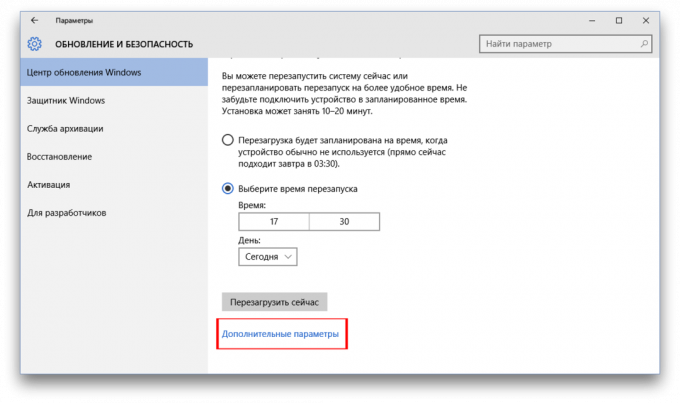
4. If for you the most important - stability, you are happy with everything in the operating system and you do not want to change anything, then check off the option "Postpone updates." In this case, the new features of Windows will not boot, or mounted in a few months. This does not apply of course to the security updates.
5. If you want to be in the forefront, and the very first to get access to the latest features of Windows 10, then you are provided the opportunity to participate in the testing program. To do this, click on the "Start" in the section "Preparation of assemblies for a preliminary assessment of the participants of the program."
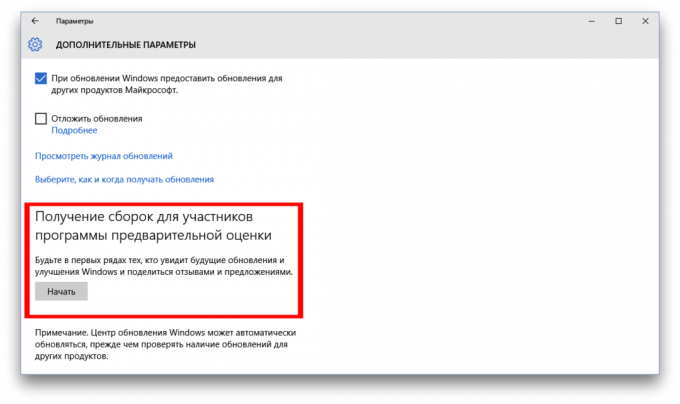
6. You will see a blue box with warnings and more information about participation in the testing program. If you are not afraid, then press several times on the "Next" button, then you will need to restart your computer.
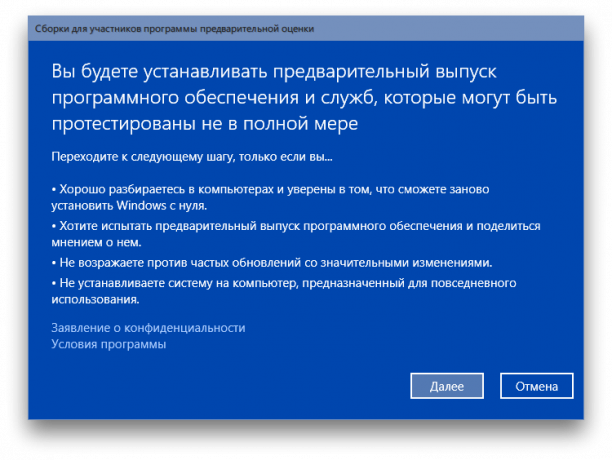
7. Upon completion reboot I recommend once more go to the "Windows Update" and make sure that you are involved in testing Windows 10. And the most impatient users can even change the channel receiving assemblies in the Fast position, which will give access to the hottest, as pies from the oven, the functions of the operating system.
In that case, if you want to end their participation in the program Windows Insider, you'll have to do a procedure reverse to that described above. Please note that in some cases it may require a clean reinstallation or complete Windows reset to factory defaults.
Are you ready to participate in the test program and the first to get the most tempting buns Windows 10 (New Microsoft Edge, a complete Skype integration, support for Cortana, and so on)?



