How to make the preview windows on the Windows 10 more tasks
Vindovs / / December 19, 2019
When you hover the mouse over the icon in the taskbar running programs Windows 10, there is a preview window. This allows you to navigate quickly what you have discovered.

By default, the thumbnails are not very big. On devices with a screen diagonal of 13 inches it is justified, but on large monitors the preview window is not particularly useful - there simply can not see anything. Fortunately, in this case, the size can be changed.
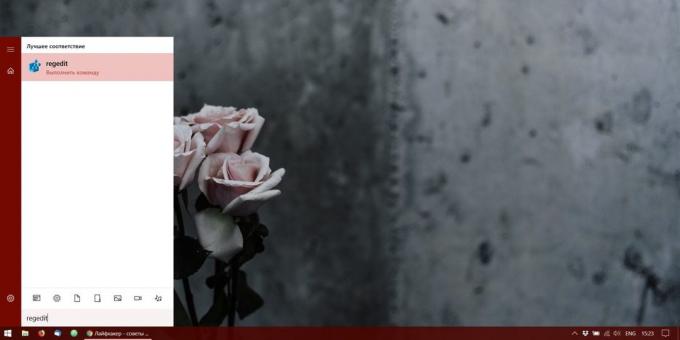
Open the Registry Editor. To do this, press Win + R and type in regedit. Or, type regedit in the menu "Start».
In the registry editor, look for the following folder:
HKEY_CURRENT_USER \ SOFTWARE \ Microsoft \ Windows \ CurrentVersion \ Explorer \ Taskband

Right-click on an empty space, and then click "Create» → «DWORD (32-bit)." Call option:
MinThumbSizePx

Then double-click on the newly created element and give it any numerical value, but not more than 500. For example, 450. Close the Registry Editor.
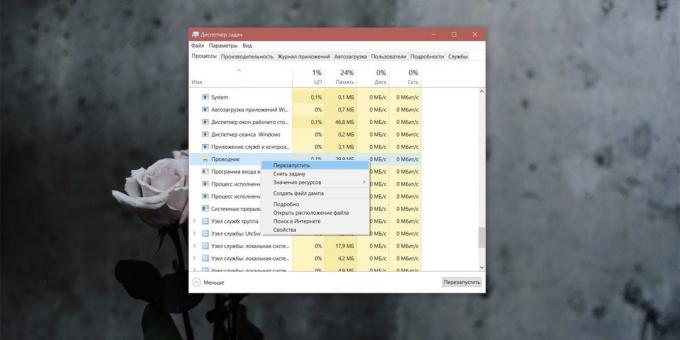
Now, start the Task Manager, locate it in the process of "Explorer", click on the right mouse button and click "Restart."

Done. Now, a preview of the panel become more tasks. You can experiment with in the Registry Editor and select the size as you will be more convenient.
If you want to restore the default value, re-open the Registry Editor, delete the parameter you created and restart the "Explorer".
see also🧐
- How to bring back the clock on the Windows 10 taskbar to the extreme right
- 10 capacity "Explorer» Windows, that will change your life
- Guides for setting up the task bar in Windows 10



