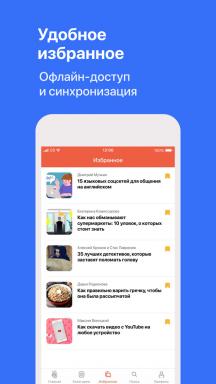Create resume in half the time? We use Google Docs
Work And Study Technologies / / December 19, 2019
To make a beautiful, professional resume, do not need to search the internet templates, format and manually select fonts - all this can be done in half the time with the help of Google Docs.
Completely free online office suite google Docs is part of Google Drive - cloud file storage, and it is not necessary to download to your computer, it runs in a browser.
Composing resume using it, you can fully focus on their benefits instead of spending time on formatting. Online office suite provides several predefined templates for resumes, and it saves you time.
Of course, you can simply open the WordPad, which is part of the Windows, format the text by hand and print, but why bother, if Google Docs you can do it automatically?
How to get started
Go to the section "gallery templates"If you already have a Google Account. If not, it will have to start it, but it did not last long, for free, and he certainly will come in handy in the future.

We're going to do resume, so search for the pattern «Resume». The first seven templates - official by Google. Find something that suits you, click "Browse", and if you want to do this job, click the "Use this template".
Different styles
Google Docs will automatically create a new document using a template, and opens it. You fill out the form usual information that needs to be specified in the summary: personal data, education, work experience, etc.
By the way, during the filling can not worry about saving - as in all the Google documents, all changes are automatically saved as you type.

Your resume is saved in google Drive and you at any time find it there, even if the page is suddenly crash closes.
If you need to add to the resume cover letter template it you will also find in the "Gallery templates." Moreover, Google Docs provides resume templates and cover letters, decorated in the same style. For example, below you can see a resume and cover letter in «Bold» style.

To make it easier to find the template name for the job, the menu mark "Resumes and Cover Letters" and choose the most suitable.
Download and print summary
when your summary ready, you can print it or leave in the electronic version. If you need a paper copy, you can print it directly in the editor by clicking "File" / "Print". Do not use the print function in the browser, and then print a document instead of an entire web page.
If you want to send a resume by e-mail, you need to download it to the DOCX or PDF format. Some companies have special requirements about size, but if they do not care, it is better select the PDF.
During the conversion of the document Word, You may experience some problems with formatting. This is unlikely, given a simple pattern is used to resume, but still possible. Well PDF on all computers look the same, so you can not worry about problems with formatting.
To download the document in the selected format, click "File" / "Download as" and the format you want.

That's it - your professional resume ready, and if you need to send it to another company, it is easy to find in "My Drive," to edit and send the following employers.