How to strengthen the Wi-Fi signal with the old router
Technologies / / December 19, 2019
There are a few tricks that can improve Wi-Fi in remote places. One of the most effective - to get a wireless network extender, or, as it is called, the repeater. But this additional expenditure, but still it may not be particularly effective if it separates from the router several walls.
Create additional wireless network at the back of the apartment or house can also use the old router. There are two options to do this:
- The first would require LAN-pull cable through the apartment. Sometimes it is not very convenient, but the call quality is up to par.
- The second way is completely wireless. You turn your router into a makeshift repeater. However, the speed and stability of the bond will depend on how far away your old router will stand on a new one.
Open the settings of the old router
Disconnect your computer from the main router by unplugging the network cable and disabling Wi-Fi. Then take the old device and connect it to the LAN-cable computer. By connecting the Internet it is optional. Turn on the router.
Go to the settings of the old router. To do this, open the browser and type in the search box address 192.168.0.1 or 192.168.1.1.
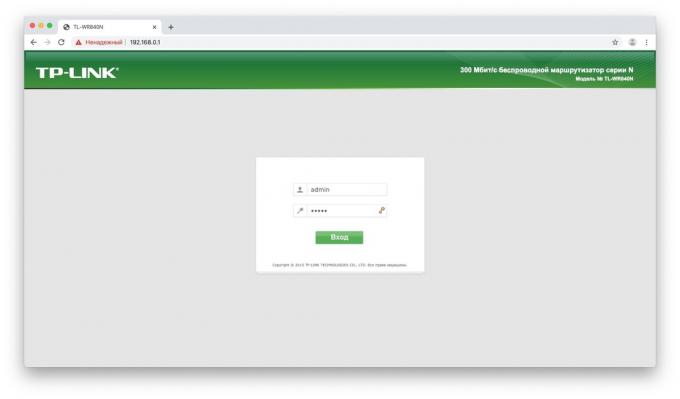
Will be an administrator password menu. If it does not, check the documentation of the router to find out what the default address set to its factory settings.
see also🧐
- How do I configure the router without the help of a specialist
Enter your username and password - for most routers are one and the same word admin. If it does not fit, again, refer to the manufacturer's instructions. Congratulations, you've opened your router settings.
Option 1. Turn your router to the wired access point
This is the best way, if you need a good connection speed and you do not mind using a cable.
So you went into the settings old router. Depending on the model and manufacturer names may differ, but in general they are similar. Here it is necessary to do the following three things.
Go to LAN Settings and set the router a new IP-address. It should be the same as that of the main router, but with a different figure on the end. For example, if the core router address 192.168.0.1, Then you should be old 192.168.0.2. View addresses in the documentation or on a label on the router.
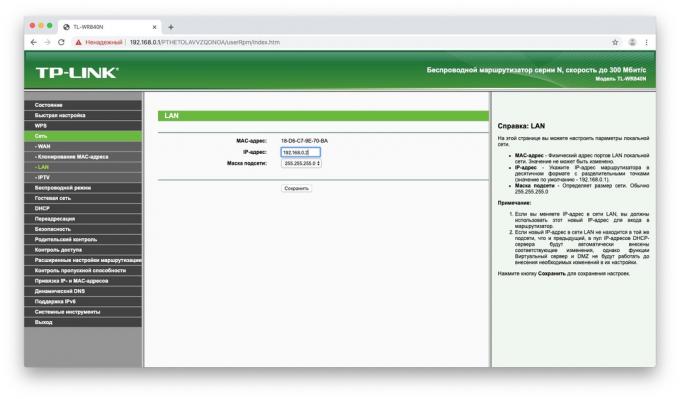
Save your changes and wait until the device restarts. Now, in order to go to its settings, you will need to enter a new address.
Re-open the settings, go to the Wi-Fi settings and select there the name of your new wireless network, and the password to it. The most convenient way to give similar names to avoid confusion. For example, if the primary router distributes Wi-Fi-network called Home, the network on the old router is better to give the title Home 2.

Finally, go to the DHCP settings, and select "Disable DHCP-server". Reboot the router.
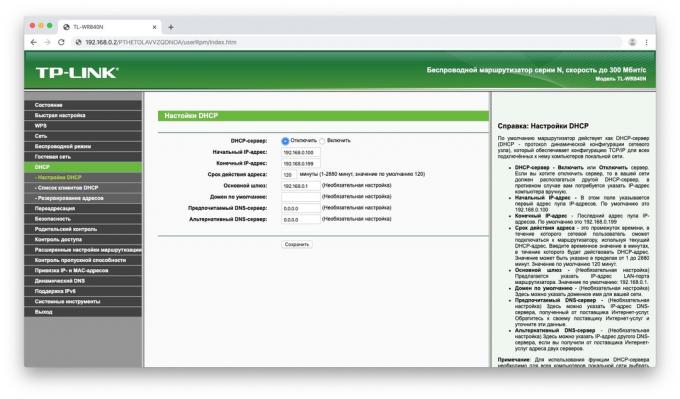
Connect the long LAN cable to the LAN port on your old router. The other end of the cable to the LAN port of your main router.
Then, put the old router to the back room, where Wi-Fi signal is not very good - now it will have its own network with good signal.
Option 2. Turn your router into a repeater
Go to the old router's settings, as shown earlier, and open wireless modes there. Give the device a new IP-address - both with your primary router, but with a different figure on the end.
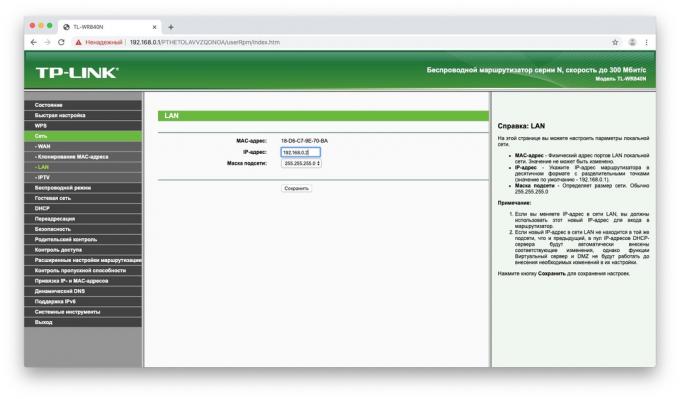
Specify a name and password for the new Wi-Fi-network, which will be giving your router. As in the preceding paragraph, the name is better to do similar. Password can be set either.
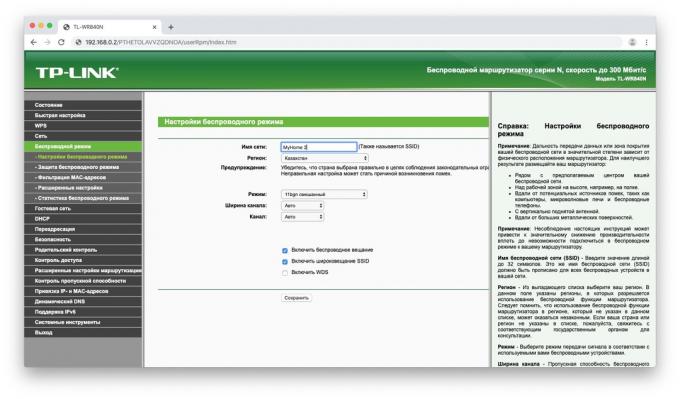
Find the section of the settings of the wireless repeater mode function. It can be called a Repeater, Wireless Bridge or WDS on different models.
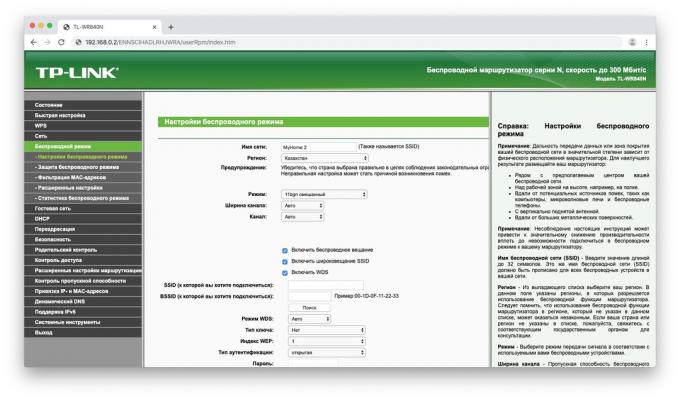
Turn it. Click the search button and locate the your primary router, distributing Wi-Fi. Connect to it.
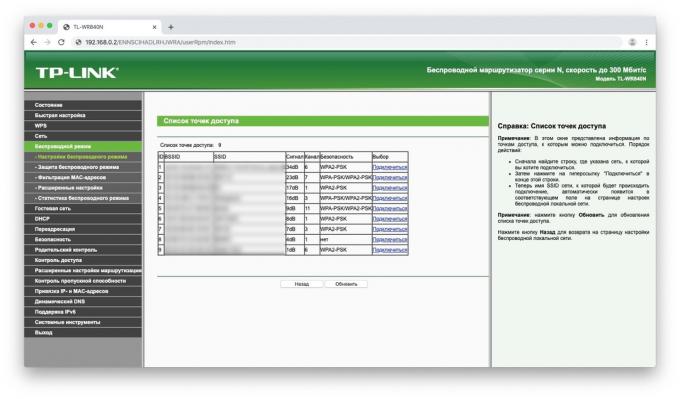
Enter the password of your Wi-Fi-network and save the settings.
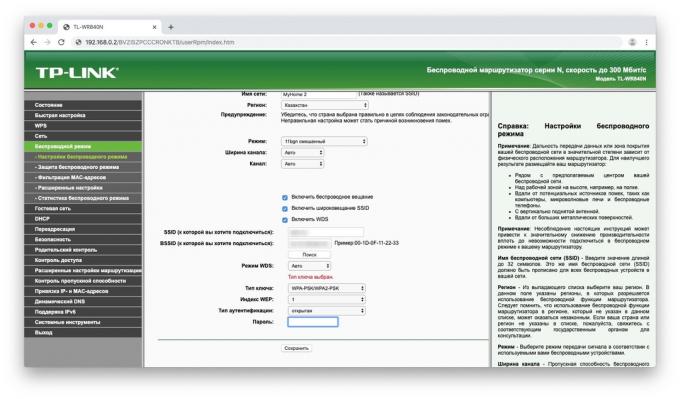
At the end again open the DHCP settings, and select "Disable DHCP-server". Reboot the router.
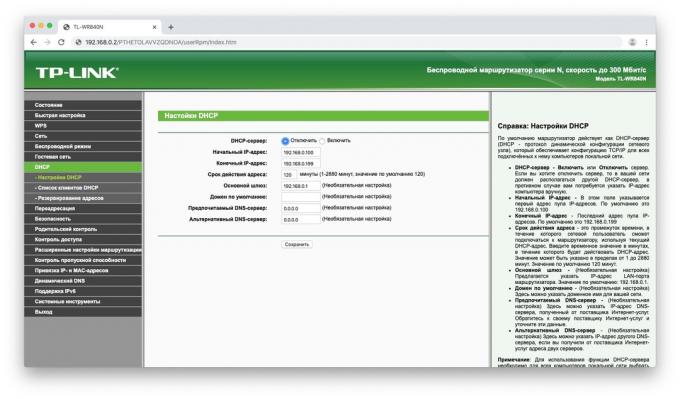
Now put your old router to suitable locationPreferably closer to the middle of the apartment. And Repeater ready.
Create a seamless Wi-Fi
Please note a caveat. If you set the same name of the Wi-Fi-network (SSID) on the old router as a new, your gadgets will think that this is one and the same network. But at the same time, if the device is connected to a router in the same room, and you blow it in another, it will continue to cling to is already a connected router, ignoring the one that is closest.
So it's easier to create two Wi-Fi-network with just different names and switch between them as needed.
However, if routers support function Roaming Assistant, the network can assign the same name on both routers. And your gadgets will automatically switch between them during the transition from room to room.
see also🧐
- How to distribute the internet from a computer via cable or Wi-Fi
- How to use the QR-code to share with the guests the password from Wi-Fi
- 5 ways to find out the password of its Wi-Fi-network



