5 ways to save battery life on your Android
Technologies / / December 19, 2019
Instructions provided for the clean version of Android. In other shells (MIUI, Flyme) function names and their locations may vary, but in general they are similar.
1. Use the "Battery saving"
"Save Battery" has appeared in Android 6.0. Its goal - to make sure that your applications do not consume energy, while the smartphone is in standby mode. The system disables them access to the network, prohibits synchronization, and their activities - for example, updating news feeds or download new messages - suspended.
This feature should be enabled for those applications that do not need you constantly. For example, some RSS-reader that you use a couple of times a day, and can be limited. But Telegram not touch, otherwise you can stop receiving these messages when the screen is off.
Turn on "Battery Saving" as follows:
- Open the "Settings» → «Applications and notifications» → «Advanced» → «Special Access".
- Scroll to "Save Battery" and open it.
- You will see a list of your applications. If next to the program that you want to restrict, is marked "not to save charge", click on it and select "Save» → «Finish». Note that this feature is not available for some system services.
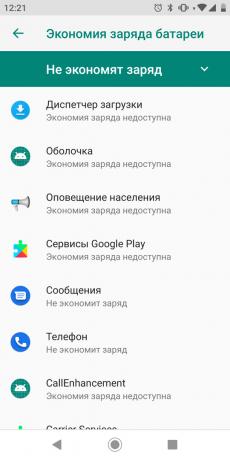
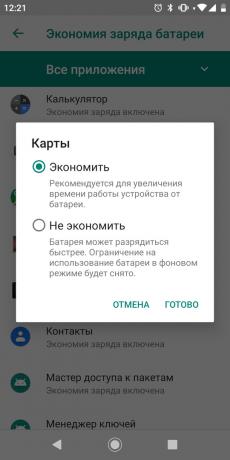
Now your application will be more modest in terms of power consumption in the standby mode.
2. Turn on "adaptive energy" and "adaptive brightness"
These two functions use machine learning to fine-tune the system to your style to use the phone. Enabled the "adaptive power» (Adaptive Battery) ensures that your application will consume a charge only when you need them. By default, this function is usually already activated, but it never hurts to go to settings and check if this is the case.
Open the "Settings» → «Battery» → Adaptive Battery. Activate the "adaptive energy" by pressing the switch.

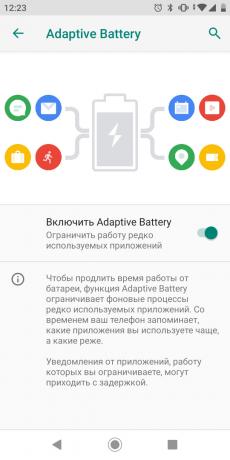
Now Android will remember what applications you use most often, and spend the battery in the first place on them.
"Adaptive Brightness" also automatically changes the light intensity screen depending on the lighting environment. Open the "Settings» → «Display», find the point where the "adaptive brightness" and turn it on. After that, you will not have to manually move your finger along the slider brightness whenever you enter from the street into the house.
3. Turn off unnecessary applications or remove them
Probably on your Android installed a lot of applications. It is obvious that the more programs are in memory of the smartphone, the more battery power is used. Moreover, many applications have a nasty habit of automatically start and stay running even when you do not use them.
Therefore, step through your programs and remove Those that do not use regularly. Do not keep anything on a "maybe useful."
find out🧐
- How to clean your phone from dust, remove viruses and to speed up its work
The fewer you will have found the better. At the same time there will be more space for music, photos and videos.
More you can see which programs are most consume the battery, and decide whether they are you need. Make it a clean Android, you can:
- Open the "Settings» → «Battery", click on the icon with three dots in the upper right corner of the screen and go to the section "Battery use".
- Here you will find a list of your apps and see what percentage of battery power they consume.
- You can also click the ellipsis button and select "All the information about how to use."
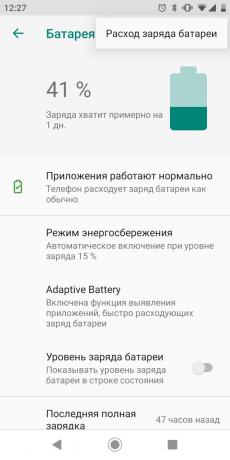
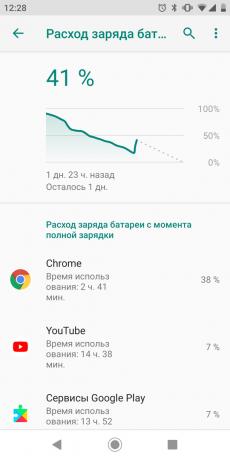
The custom firmware, such as MIUI, place names are slightly different. To view the statistics of energy use, go to "Settings» → «Power and Performance» → «energy consumption."
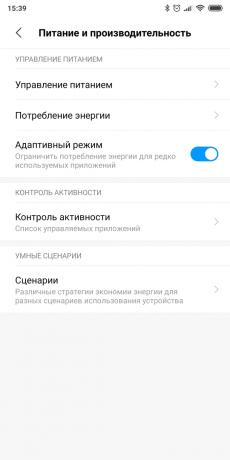
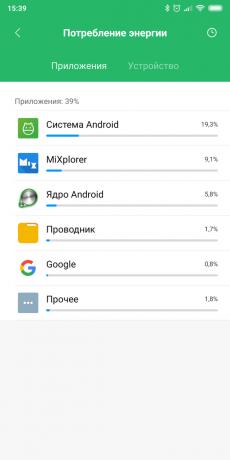
Find out which programs are most guzzle electricity, remove them. Or, if nothing at all without them, suspend their work background:
- Open the "Settings» → «Apps & notice».
- Select overly voracious program from the list.
- Click "Stop» → «limited».

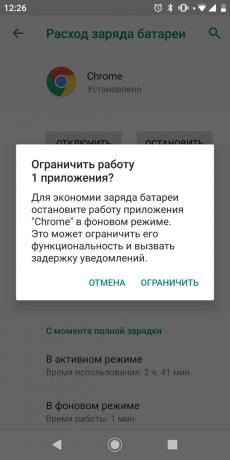
It is better to do so with applications, the background work that you need. For example, with the messenger, if you are waiting for an urgent message.
4. Use the "Power Saving Mode"
The "Power Saving Mode" allows you as long as you can maintain a charge when the battery is almost zero. It disables the application in the background, stop location services is turned off when the screen turns off and the constant listening to your Google Assistant microphone.
You can activate the automatic switching "power saving mode". To do this, do the following:
- Open the "Settings» → «Battery» → «Power Saving Mode".
- Ensure that the "Enable automatically" is active.
- Configure, at what percentage of remaining charge must use the "Power Saving Mode". The default is 15%, but if you sit too fast batteryYou can set the number of and more.
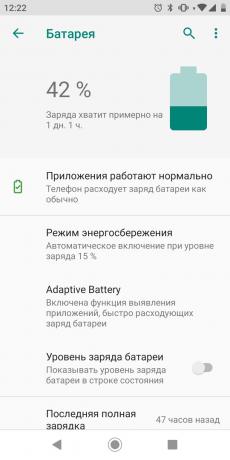
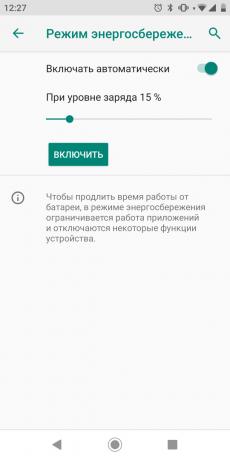
Some smartphones, such as gadgets from Xiaomi, you can include a "battery saver" on schedule. To do this, click the "Save" in the curtain. Then, select the "Use Schedule" and specify what time of day energy savings need to turn on and off.
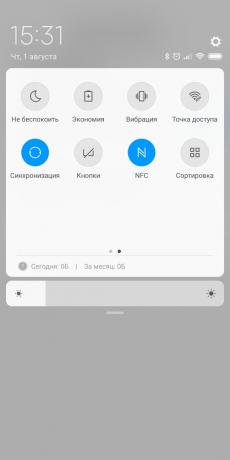
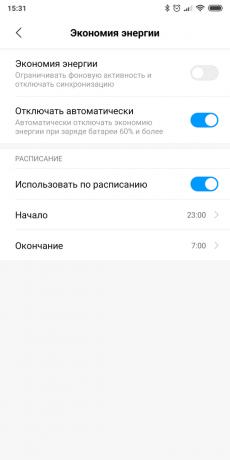
Putting your smartphone in economy mode can be manually through the curtain with the settings. Swipe down from the top edge of the screen and you will see quick settings. Find where the battery icon and click it. If you hide the icon, go to settings curtain (over the icon with the gears or three dots) and you will see it there.
5. Disable extra functions when the charge is below 15%
So, you have used all the methods listed above. But the charge of the battery is still approaching to zero, and the phone insistently reminds you to recharge. outlet or pauerbanka near there, and you need to make smart to live as long as possible. That is what should be done in this case:
- Go to the list of running applications and have closed everything, what to see.
- Switch to "Do Not Disturb" to get rid of the notification stream.
- Set the waiting time to turn off the screen for 30 seconds. Then it will not be active if you do not use a smartphone.
- Turn off Bluetooth, Location Services and Wi-Fi. You can even put the device in flight mode when you do not expect a call or message.
- Turn off the LED notification light, if it is in your smartphone.
- Clean sounds and vibration.
- If you have a OLED-screen, switch to a night theme. On smartphones with liquid crystal displays which, unfortunately, will not help.
You do it all and have time to get to the outlet before your gadget runs out completely.
see also🧐
- 10 simple ways to increase the autonomy of Android-smartphone
- How to stop worrying about the battery of your smartphone and start living
- As a journey to save the battery power and the traffic on the smartphone



