3 ways to reduce the size of the document in MS Word
Technologies / / December 19, 2019
Few worried about the size of Microsoft Word files: in comparison with games and videos they practically do not take up space. But if you are publishing a document on any website or send it by mail, and even with a slow internet connection, it counts each kilobyte. Here are three ways to reduce the size of the Word-document.
1. Keep in DOCX format
Starting with version 2007 Microsoft Word DOCX format is considered relevant, but not DOC. The only reason to use the latter - the need to open a document in the older text editors.
One of the advantages DOCX - smaller document. DOC-file is several megabytes in size DOCX format takes only a few hundred kilobytes.
To convert a document from the old format to the new one, click "File", click "Convert" and click OK. Then save the document as a separate file.
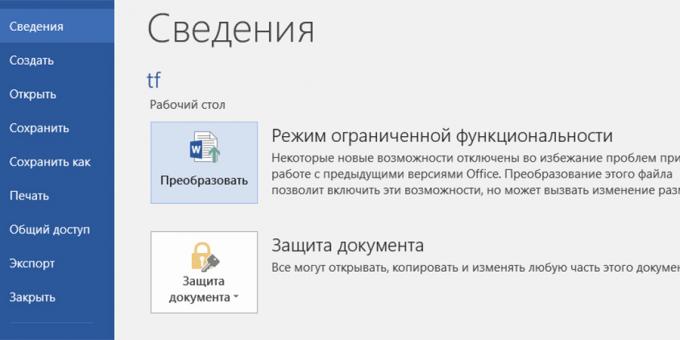
2. compress pictures
Before you insert a picture in a Word-file, compress it in a separate graphics editor. Otherwise, it gets the document in its original form and will occupy a lot of space.
We should not simply copy the image into the document - it is better to embed them in a lightweight JPG, using the "Insert» → «Images».
While saving the document, you can click "Tools" button next to "Save" and select the "Compress Pictures". So you can specify a uniform quality for all images.

3. Remove embedded fonts
If you have a Word-file user fontThat is not installed on the computer, it will not look as it should. In addition, the document will take up more space.
Get rid of these fonts. Click "File» → «Settings" tab and in the "Saving" deselect "Embed fonts in the file."
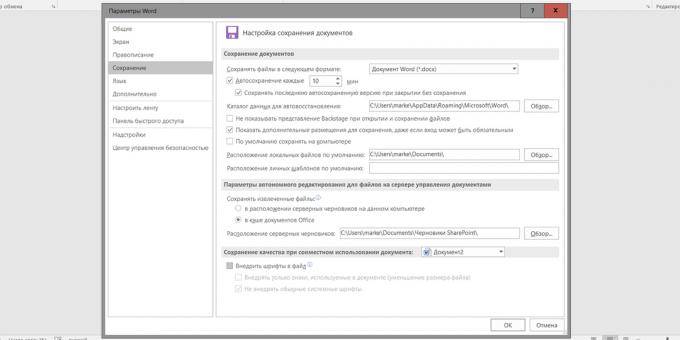
see also
- How to use hidden converter in Microsoft Word →
- How to make a table of contents in Word for a few seconds →
- 9 tips to help you work faster in Word →



