70 hot Google Chrome shortcuts that everyone should know
Browsers Technologies / / December 19, 2019
In Google Chrome, as with any self-respecting tool, there are lots of keyboard shortcuts that save time and make you more productive. That is why everyone should know, if not all, then at least the main ones.
Interaction with windows and tabs

Most of the time we open in the browser tabs and windows, switch between them, walking on the links. All this is easy to do and as usual with the mouse, but it is much more convenient to use hot keys Chrome. See how simple.
for Windows
- Ctrl + N - new window.
- Ctrl + T - new tab.
- Ctrl + Shift + N - New incognito window.
- Ctrl + click - Open a link in a new background tab.
- Ctrl + Shift + click - Open a link in a new tab and switch to it.
- Shift + click - Open a link in a new window.
- Ctrl + Shift + T - the restoration of recently closed tabs (10 tabs).
- Ctrl + W - closing the current tab or pop-up window.
- Ctrl + Tab - switching between tabs.
for Mac
- ⌘ + N - new window.
- ⌘ + T - new tab.
- ⌘ + Shift + N - New incognito window.
- ⌘ + click - Open a link in a new background tab.
- ⌘ + Shift + click - Open a link in a new tab and switch to it.
- Shift + click - Open a link in a new window.
- ⌘ + Shift + T - the restoration of recently closed tabs (10 tabs).
- Option + ⌘ + ⇨ and Option + ⌘ + ⇦ - switching between tabs.
- ⌘ + W - closing the current tab or pop-up window.
- ⌘ + Shift + W - closing the active window.
- ⌘ + M - minimize the window.
Engage with your content on a page
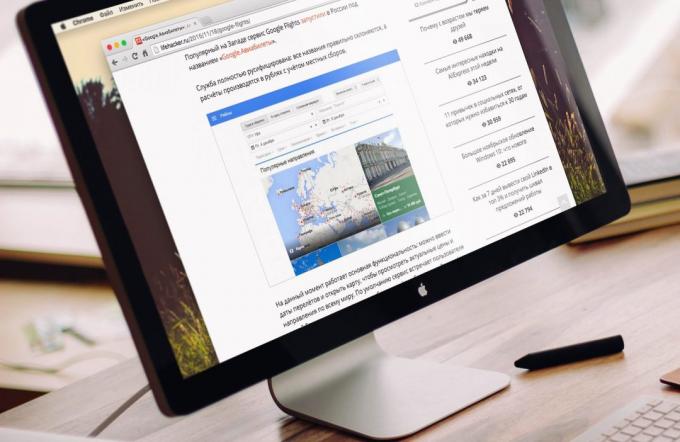
To navigate through the pages and interact with the content can be in many ways, but believe me: the fastest - it's shortcuts.
for Windows
- Ctrl + S - the preservation of the page.
- Ctrl + P - print the page.
- F5 or Ctrl + R - refresh the page.
- Ctrl + F5 or Shift + F5 - forced update (without cache).
- Esc - cancel the page load.
- Ctrl + F - Search.
- Ctrl + U - source code of the page.
- Ctrl + D - the tab for the current page.
- Ctrl + Shift + D - bookmarks for all open pages.
- F11 - full screen mode.
- Ctrl + Plus and Ctrl + minus - change the page size.
- Ctrl + 0 - the standard size of the page.
- Space - scrolling screen at a time.
- Home - go to the top of the page.
- End - go to the end of the page.
- Shift + mouse wheel - page scrolling right or left.
for Mac
- ⌘ + S - the preservation of the page.
- ⌘ + P - print the page.
- ⌘ + R - refresh the page.
- ⌘ + F - Search.
- ⌘ + Option + U - source code of the page.
- ⌘ + D - the tab for the current page.
- ⌘ + Shift + D - bookmarks for all open pages.
- ⌘ + Shift + F - full screen mode.
- ⌘ + plus and ⌘ + minus - change the page size.
- ⌘ + 0 - the standard size of the page.
- Space - scrolling screen at a time.
- Fn + ⇦ - go to the top of the page.
- Fn + ⇨ - go to the end of the page.
Interaction with the address bar
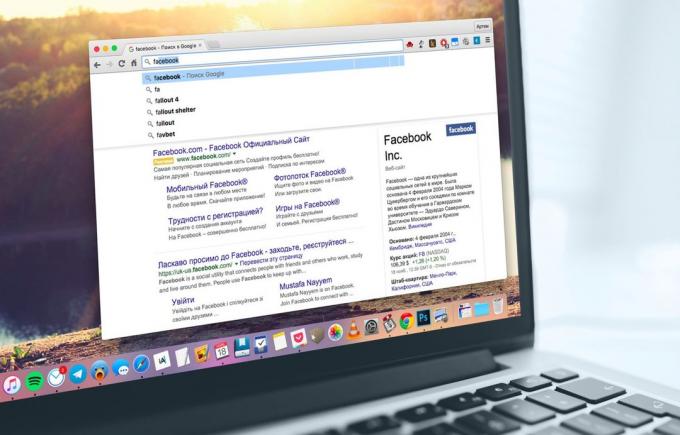
By the address bar we turn we are not very common, but a few precious seconds to carve and work with her. Most actions easier to perform with the mouse, but for some Chrome keyboard shortcuts are very helpful.
for Windows
- Ctrl + L - Move the cursor to the address bar.
- Ctrl + L - Allocation of the URL or the text in the address bar.
- Alt + Enter - opening the URL in a new tab.
for Mac
- ⌘ + L - Move the cursor to the address bar.
- ⌘ + L - Allocation of the URL or the text in the address bar.
- ⌘ + Enter - opening the URL in a new tab.
Settings and features
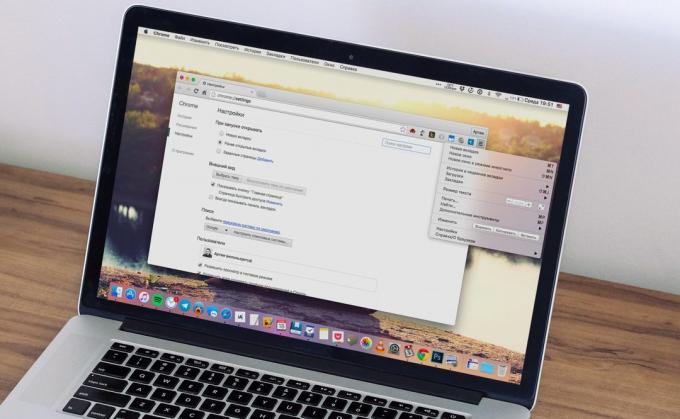
All Chrome features and settings are available from the menu, but why waste time wandering around its nooks and crannies? Remember shortcuts for frequently used functions, and you will become more productive!
for Windows
- Alt + F or F10 - settings.
- Ctrl + Shift + B - show or hide the bookmarks bar.
- Ctrl + H - story.
- Ctrl + J - download.
- Shift + Esc - Task Manager.
- Ctrl + Shift + J - Developer Tools.
- Ctrl + Shift + Delete - clearing the history.
- Ctrl + Shift + M - switching between user accounts.
for Mac
- ⌘ + Shift + B - show or hide the bookmarks bar.
- ⌘ + Option + B - Bookmark manager.
- ⌘ + , - settings.
- ⌘ + Y - story.
- ⌘ + Shift + J - download.
- ⌘ + Shift + Delete - clearing the history.
- ⌘ + Shift + M - switching between user accounts.
- ⌘ + Option + I - Developer Tools.

