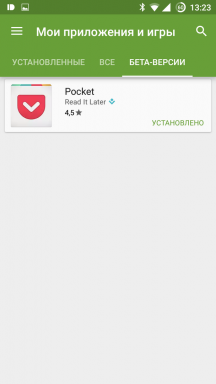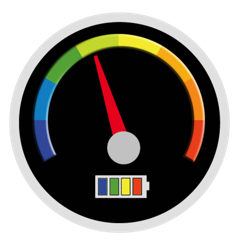5 ways to find out the password of its Wi-Fi-network
Technologies / / December 19, 2019
1. See the default password on your router
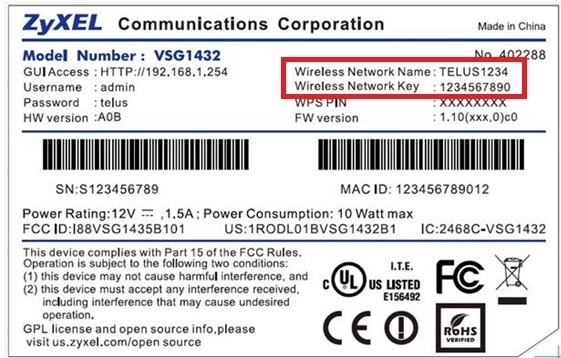
This method is suitable for your personal router, or any other, to which you have physical access. Most modern routers have a unique network name and password assigned by default. Usually they printed on the label serial number and other service information, or on a special label.
You just have to get to the router and carefully inspect its back side. If there's nothing there, try to look in the manual or google the model of router. For sure you will find what your looking for.
2. Find out the password from the Windows network settings
If you are connected (or once were connected) to the network across Windows, she kindly tells you forgot your password. Depending on the version of Windows menu names may differ, but the meaning is roughly the same.
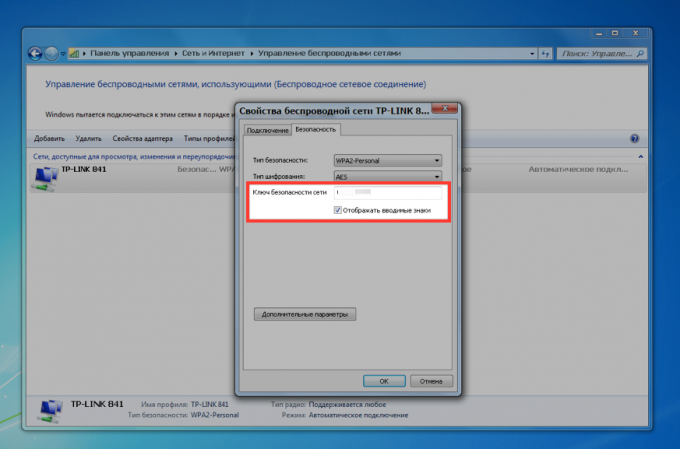
You need to go to the "Control Center Network and Sharing Center" and get to the Wireless Networks list. Then open the properties of the network you want and see the password in the "Network security key", do not forget to put a tick in the "Display characters".
3. See your password in the "Keychain" in OS X
On the Mac all the same. OS X stores the password from any network that you ever were connected, and, of course, it can be seen.
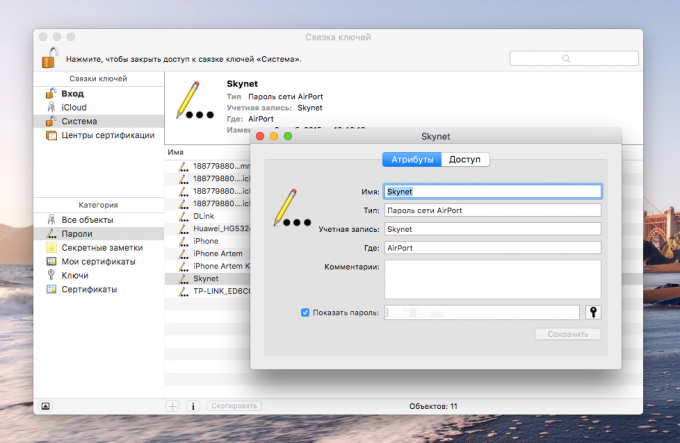
This is done in the "Keychain" where all your passwords are stored. Run it through Spotlight or in the folder "Programs" and select in the left sidebar section "System". Next, find the desired network in the list and hit the button «i» in the panel below. Put a check mark next to "Show password" and then enter the administrator password, see our password from the Wi-Fi.
4. Find the password to the router's Web interface
If you have access to the web interface, the password of the router can be found there. To do this, go to the web browser to the address 192.168.0.1 (or 192.168.1.1) and enter the username and password. The menu structure for each manufacturer is different, but the point is to find the section Wireless Network, which has a Security issue with protection options. In it and found our keys, that is your wireless network password.
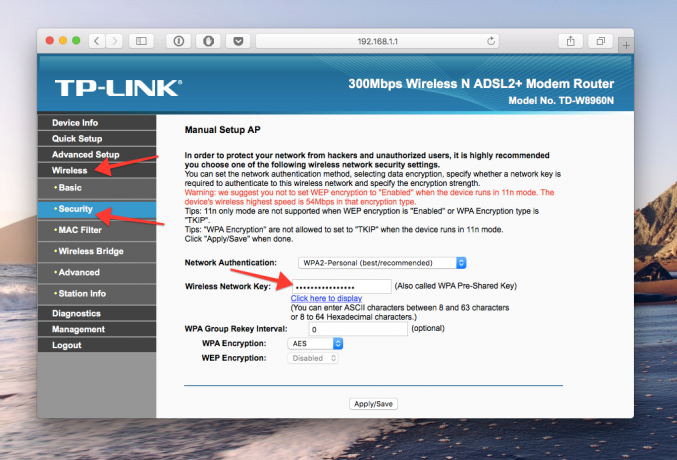
Looks menu we needed something like this. The default password is hidden, and to display it you need to click on the Display password button or something like that.
5. Reset password and enter the new
Nothing can stand against brute force. If you can not get your password, then you need to break it, ie reset. This can be used only when needed password on your home router, but will work on absolutely any router, as each of them has a physical reset button. The only negative - if your ISP uses a specific connection settings, it will have to be reset.

So, We reach the router out of the closet, a mezzanine - or where he's hidden from you - and look closely at the part of it where the ports and buttons. Look for a small hole next to which is written Reset. This is the reset button. It is necessary to press a paper clip or a needle and hold a few seconds (if not help, then we press the reset button and does not releasing the button, turn off the router for 30 seconds, and then, still holding the button, turn on, and release it after 30 seconds). After this, the router settings will be reset to the standard and you can find the password by one of the methods described above.
see also
- How to change your password on your router →
- How to choose a router: everything on what you can and can not be saved →
- How do I configure the router without the help of expert →